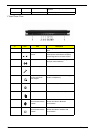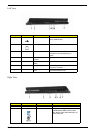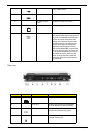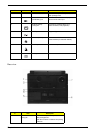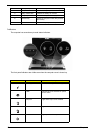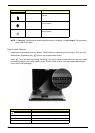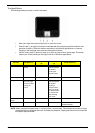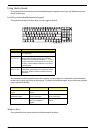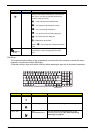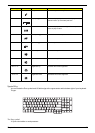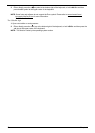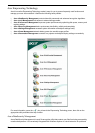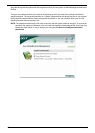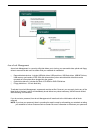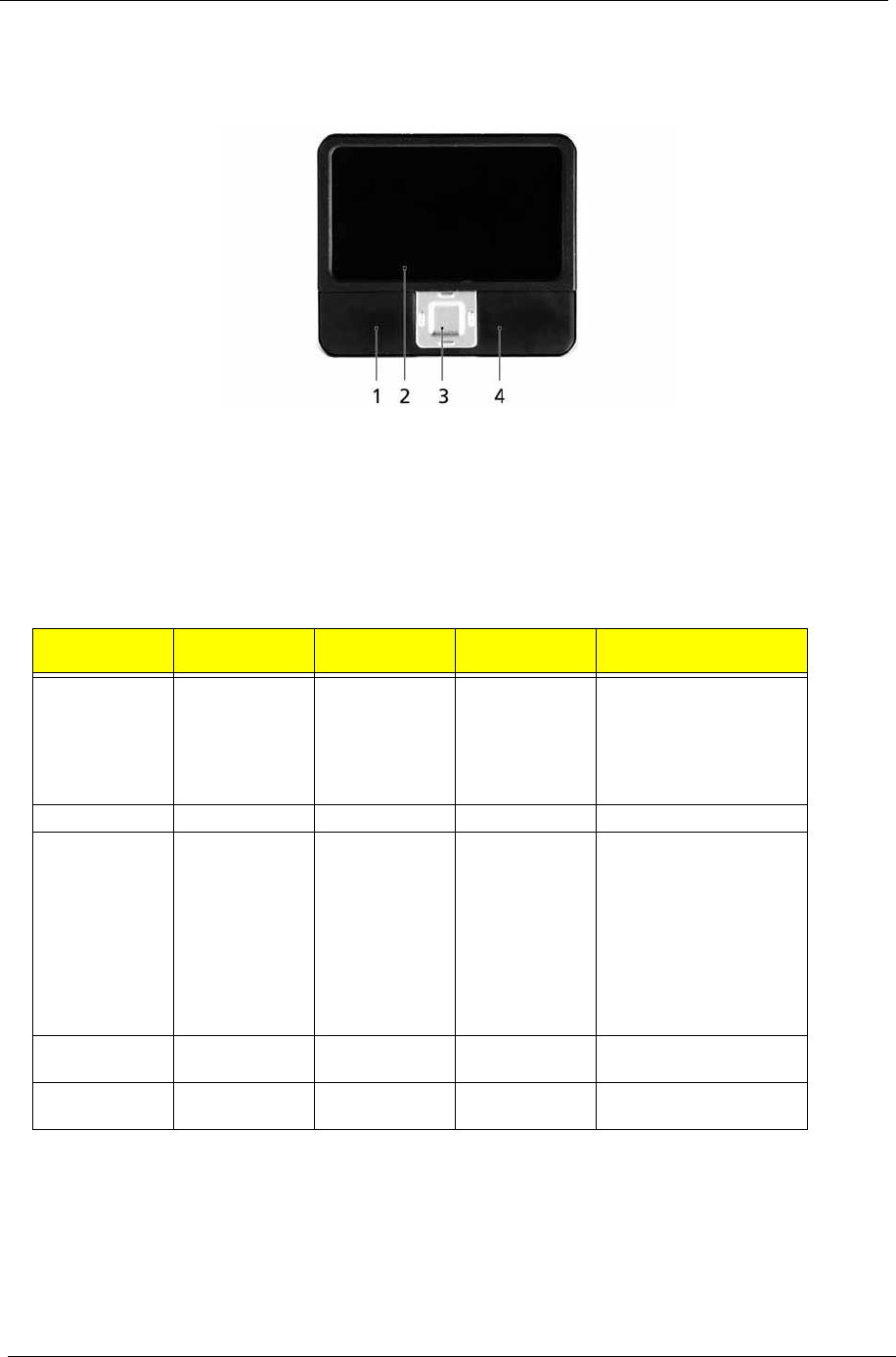
14 Chapter 1
Touchpad Basics
The following teaches you how to use the touchpad:
q Move your finger across the touchpad (2) to move the cursor.
q Press the left (1) and right (4) buttons located beneath the touchpad to perform selection and
execution functions. These two buttons are similar to the left and right buttons on a mouse.
Tapping on the touchpad is the same as clicking the left button.
q Use the 4-way scroll (3) button to scroll up or down and move left or right a page. This button
mimics your cursor pressing on the right scroll bar of Windows applications.
NOTE: When using the touchpad, keep it - and your infers - dry and clean. The touchpad is sensitive to finger
movements; hence, the lighter the touch, the better the response. Tapping too hard will not increase the
touchpad’s responsiveness.
Function Left Button (1)
Right Button
(4)
Main touchpad
(2)
Center button (3)
Execute Click twice
quickly
Tap twice (at
the same speed
as double-
clicking the
mouse button)
Select Click once Tap once
Drag Click and hold,
then use finger
on the touchpad
to drag the
cursor.
Tap twice (at
the same speed
as double-
clicking a
mouse button);
rest your finger
on the touchpad
on the second
tap and drag
the cursor.
Access context
menu
Click once
Scroll Click and hold to move
up/down/left/right.