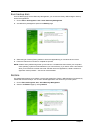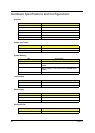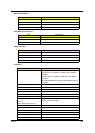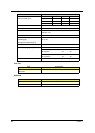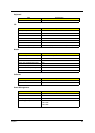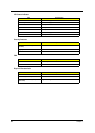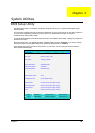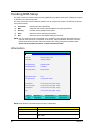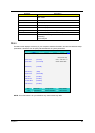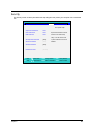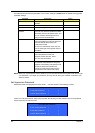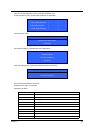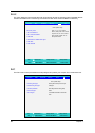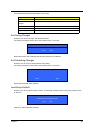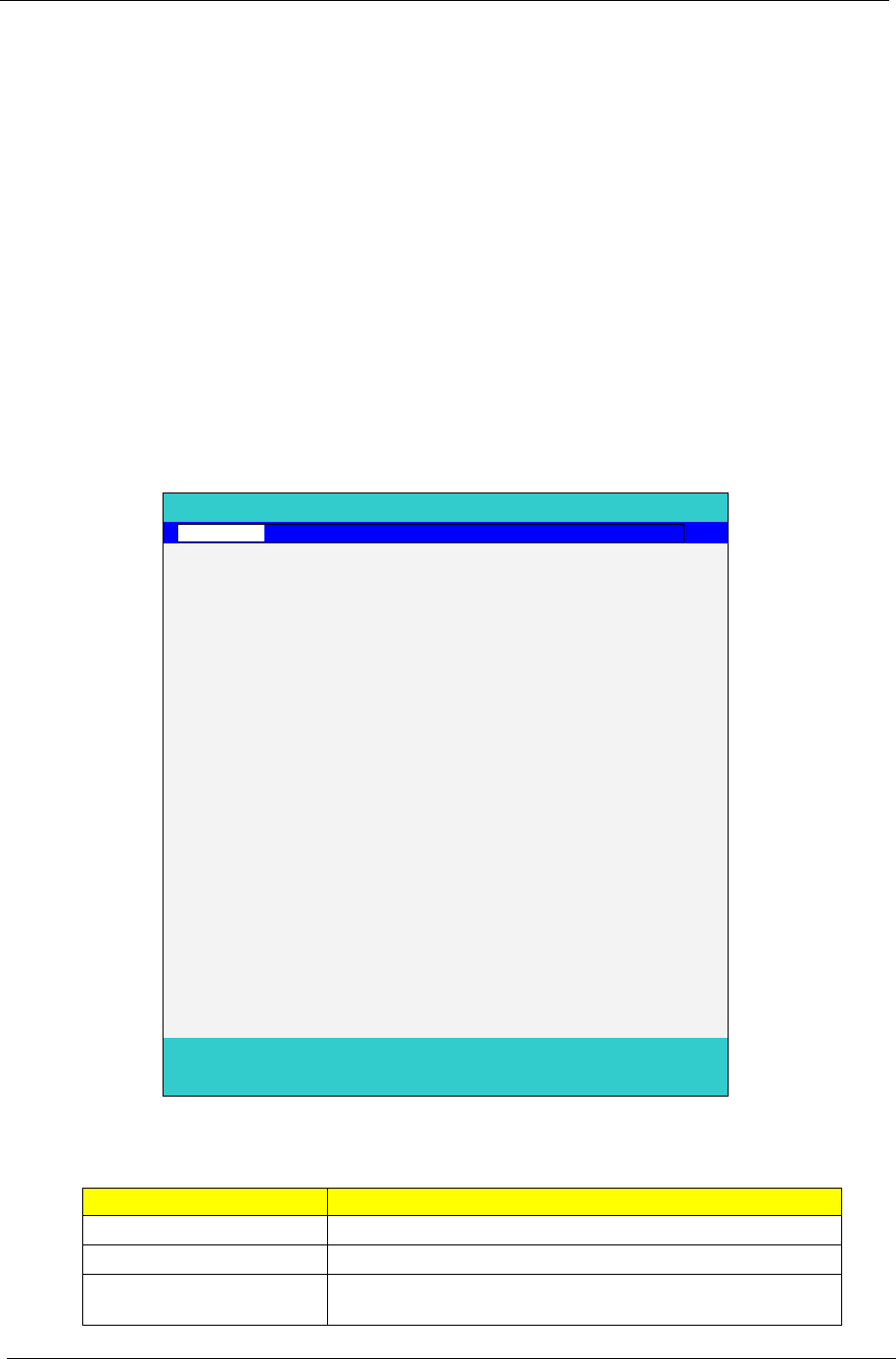
30 Chapter 2
Invoking BIOS Setup
The setup function can only be invoked by pressing F2 when Press <F2> to enter Setup message is prompted
on the bottom of screen during POST.
The setup uses a menu driven interface to allow the user to configure their system. The features are divided
into 5 parts as follows:
Information Display the system informations.
Main allows the user to specify standard IBM PC AT system parameters.
Security Provides security settings of the system.
Boot Allows the user to specify the boot options.
Exit Allows the user to save CMOS setting and exit Setup.
NOTE: You can change the value of a parameter if it is enclosed in square brackets. Navigation keys for a
particular menu are shown on the bottom of the screen. Help for parameters are found in the Item
Specific Help part of the screen. Read this carefully when making changes to parameter values.
Please note that system information is subject to different models.
Information
NOTE: Other fields are informational items and are unit dependent.
Parameter Description
CPU Type This field shows the CPU type of the system.
CPU Speed This field shows the CPU speed of the system.
IDE0 Model Name The field shows the Model name of HDD installed on Primary
IDE master.
InsydeH2O Setup Utility Rev. 3.0
Information Main Advanced Security Boot Exit
CPU Type: Genuine Intel( R ) CPU
CPU Speed: T2300 @ 1.66GHz
IDE 0 Model Name:
ST960821A-(PM)
IDE0 Serial Number:
3LF005DB
ATAPI Model Name: MATSHITADVD
System BIOS Version: V1.00
VGA BIOS Version: ATI V008.050I.0-26.00
Serial Number: xxxxxxxxxxxxxxxxxxxx (Max: 22 Byte)
Asset Tag Number: xxxxxxxxxxxxxxxxxxxx (Max: 32 Byte)
Product Name: xxxxxxxxxxxxxxxxxxxx (Max: 16 Byte)
UUID: xxxxxxxxxxxxxxxxxxxx (Max: 16 Byte)
F1 Help ↑↓ Select Item F5/F6 Change Values F9 Setup defaults
Esc Exit ←→ Select Menu Enter Select4Sub-Menu F10 Save and Exit