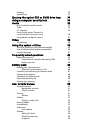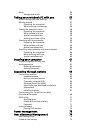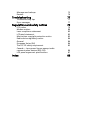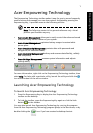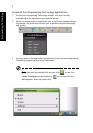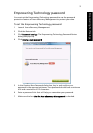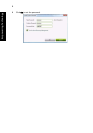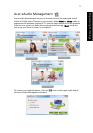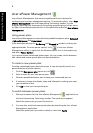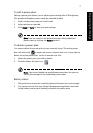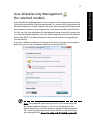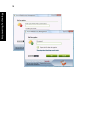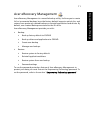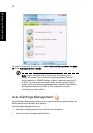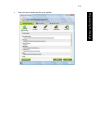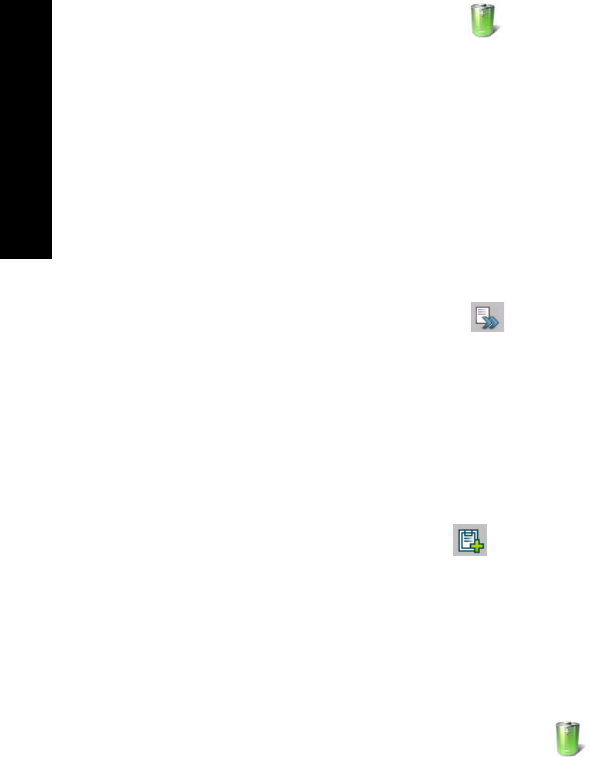
6
Empowering Technology
Acer ePower Management
Acer ePower Management features a straightforward user interface for
configuring your power management options. To access this utility, select Acer
ePower Management from the Empowering Technology toolbar, run the
program from the Acer Empowering Technology program group in Start menu,
or right-click the Windows power icon in the system tray and select Acer ePower
Management.
Using power plans
Acer ePower Management comes with three predefined power plans: Balanced,
High performance and Power saver.
View and adjust settings for On Battery and Plugged In modes by clicking the
appropriate tabs. For more power options, click in the Acer ePower
Management utility, or right-click the Windows power icon in the system tray
and select Power Options.
You can also create customized power plans. You can create, switch between,
edit, delete and restore power plans, as described below.
To create a new power plan:
Creating customized power plans allows you to save and quickly switch to a
personalized set of power options.
1 Click the New power plan option or icon .
2 Enter a name for your new power plan.
3 Choose a predefined power plan to base your customized plan on.
4 If necessary, change the display, sleep and hibernation settings you want
your computer to use.
5 Click OK to save your new power plan.
To switch between power plans:
1 Move your mouse over the Acer ePower Management application on
the Acer Empowering Technology toolbar. The quick menu appears.
Select the power plan you want to switch to.
2 You may also switch between power plans by launching the Acer ePower
Management application.
Select the power plan you wish to switch to, then click Apply.