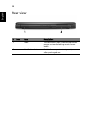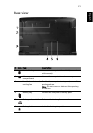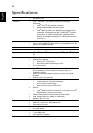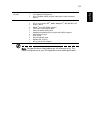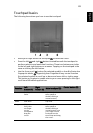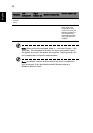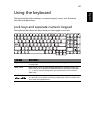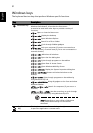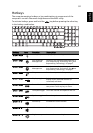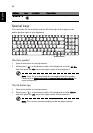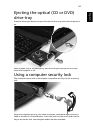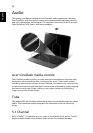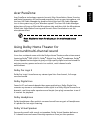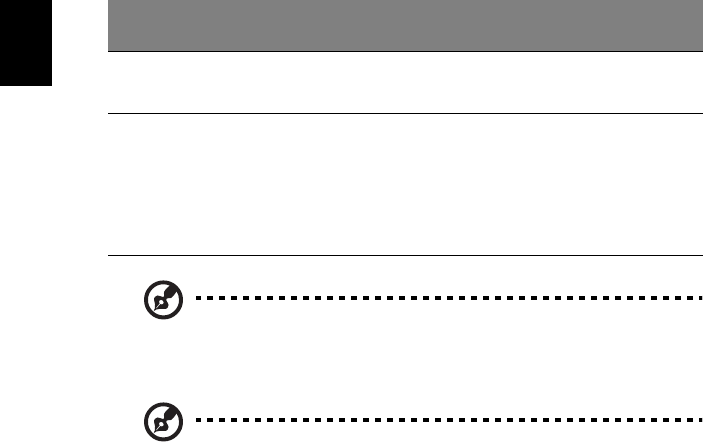
29
English
Note: When using the touchpad, keep it — and your fingers — dry
and clean. The touchpad is sensitive to finger movement; hence,
the lighter the touch, the better the response. Tapping harder will
not increase the touchpad's responsiveness.
Note: By default, vertical and horizontal scrolling is enabled on
your touchpad. It can be disabled under Mouse settings in
Windows Control Panel.
Access
context
menu
Click once.
Scroll Swipe up/down/left/
right using Acer
FingerNav 4-way
control function (for
selected models) or
click and hold to
move up/down/left/
right (for selected
models).
Function
Left
button (1)
Right
button (4)
Main touchpad (2)
Center button (3)