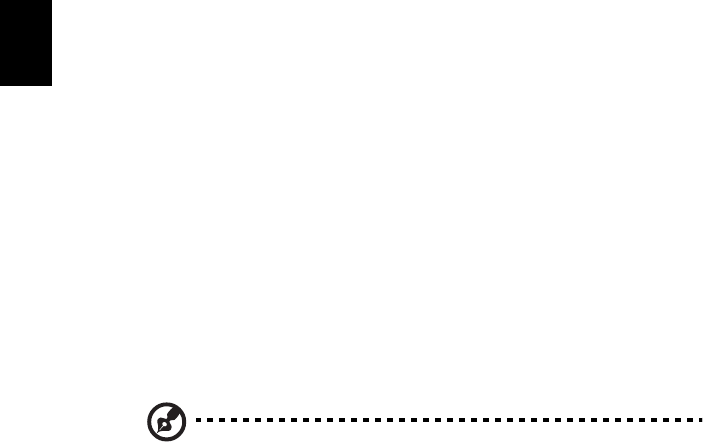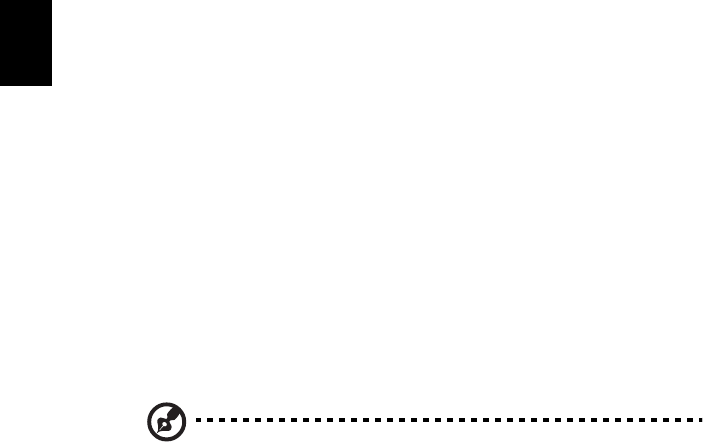
51
English
General controls
When watching video clips, movies or slideshows using full-screen resolution,
two pop-up control panels are shown when you move the pointer. They
automatically disappear after several seconds. The Navigation Controls panel
appears at the top and the Player Controls panel appears at the bottom of the
screen.
Navigation controls
To return to the Arcade home page, click the Home button in the upper-left
corner of the window. To go up one folder level while searching for content,
click the arrow. The buttons in the upper right (minimize, maximize, close) have
standard PC behaviors.
To quit Arcade, click the Close button in the upper right corner of the window.
Player controls
At the bottom of the window, the player controls — used for video, slideshows,
movies and music — are shown. They provide standard playback controls (play,
pause, stop, etc.) and volume controls (mute and volume up/down).
Note: When playing movies from optical discs, there are
additional controls added to the right of the volume controls.
These are discussed in more detail in the Cinema of this guide.
Cinema
Movies:
Click Movies to watch a movie from your optical disc drive. Depending in the
type of optical drive installed in your computer, you can play movies from Blu-
Ray discs, HD DVD, standard DVDs and video CDs (VCDs) with the Cinema
function of Acer Arcade Deluxe. This player has the features and controls of a
typical DVD player.
When you insert a disk into the DVD drive, the movie begins playing
automatically. To control the movie, the pop-up player control panel appears at
the bottom of the window when you move the pointer.
If more than one optical drive contains a playable disc, you will be asked to
select which one you would like to watch when you click Play Movie.
Alternatively, you can select content stored on your HDD by clicking Videos and
navigating to the video clip you wish to view using a folder browser.
When viewing DVDs, the following special controls are added to the pop-up
panel:
• DVD Menu