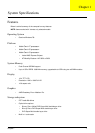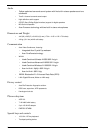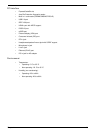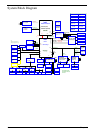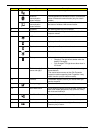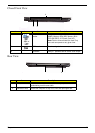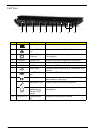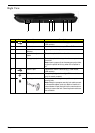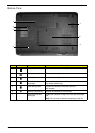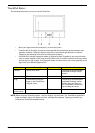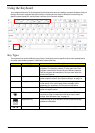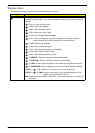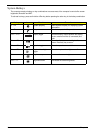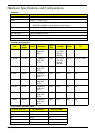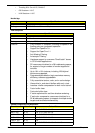Chapter 1 9
Right View
Icon Item Description
1 USB 2.0 port Connects to USB 2.0 devices (e.g., USB mouse,
USB camera).
2 Optical drive Internal optical drive; accepts CDs or DVDs.
3 Optical disk access
indicator
Lights up when the optical drive is active.
4 Optical drive eject
button
Ejects the optical disk from the drive.
5 Emergency eject hole Ejects the optical drive tray when the computer is
turned off.
Note: Insert a paper clip to the emergency eject hole
to eject the optical drive tray when the computer is
off.
6 USB 2.0 port Connects to USB 2.0 devices (e.g., USB mouse,
USB camera).
7 RF-in port Accepts input signals from digital TV tuner devices.
(only for certain models)
8 Kensington lock slot Connects to a Kensington-compatible computer
security lock.
Note: Wrap the computer security lock cable around
an immovable object such as a table or handle of a
locked drawer. Insert the lock into the notch and turn
the key to secure the lock. Some keyless models are
also available.
12345678