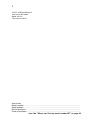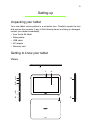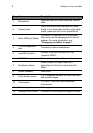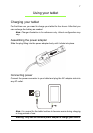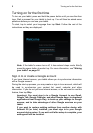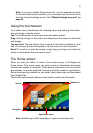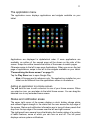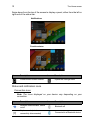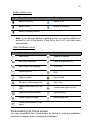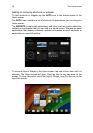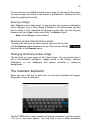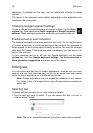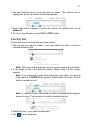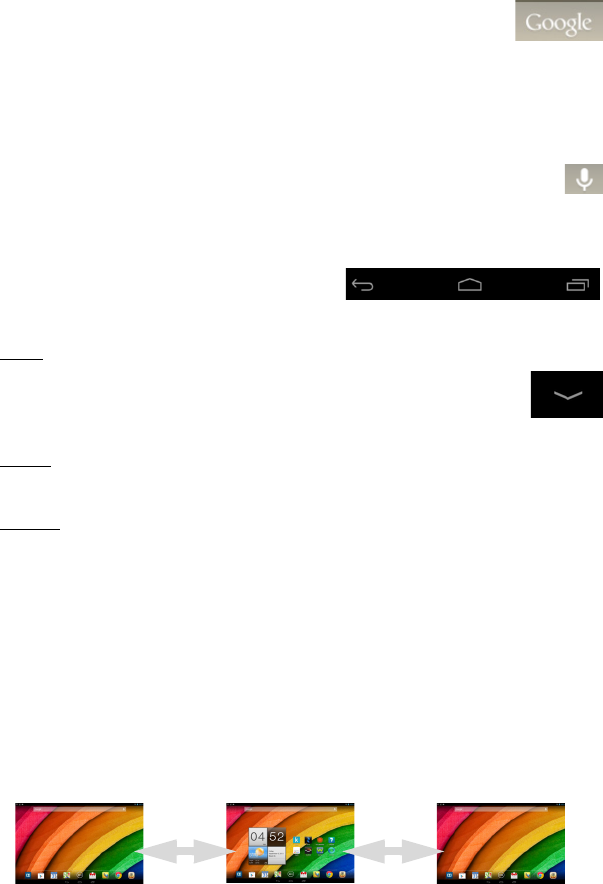
The Home screen
10
Search
To search for applications, files or for information on the Internet,
tap the Google icon in the top-left corner.
Simply enter the text you want to find. Tap the arrow or Enter key
to search the Internet, or tap one of the suggestions, applications or files
shown in the list.
Voice search
If voice search is available, tap the microphone and speak your search
request. "Voice Search" on page 23.
Navigation
To navigate through menus and options,
use the three icons which display in the
black bar across the bottom of the screen.
Back
Tap this icon to go to the previous page, or to go up one level in a
menu. This icon may be replaced with the hide icon in certain cases
(such as if the keyboard or list of recent applications is shown).
Home
Tap this icon to go directly to the Home screen.
Recent
Tap this icon to see recently opened applications. Tap an application to open
it, or tap anywhere on the screen to return to the Home screen.
The extended Home screen
The Home screen area extends to either side of the central Home screen,
giving you more room to add widgets or organize shortcuts. To view the
extended Home screen, swipe your finger to the left or right.
Four more pages are available, two to the left and two to the right. To change
or add widgets on any of the screens see "Personalizing the Home screen"
on page 13.
Back Home Recent
Hide