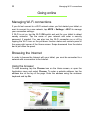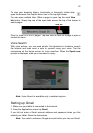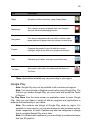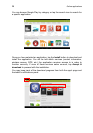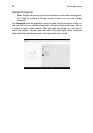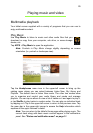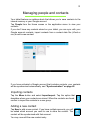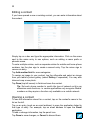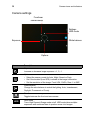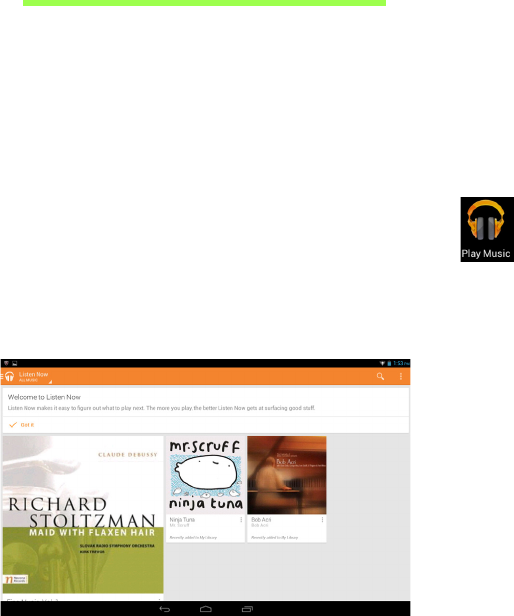
29
Playing music and video
Multimedia playback
Your tablet comes supplied with a variety of programs that you can use to
enjoy multimedia content.
Play Music
Use Play Music to listen to music and other audio files that you
download or copy from your computer, usb drive, or mass storage
device, etc.
Tap APPS > Play Music to open the application.
Note: Controls in Play Music change slightly depending on screen
orientation (i.e. portrait or landscape view).
Tap the Headphones menu icon in the upper-left corner to bring up the
catalog menu where you can select between Listen Now, My Library and
Playlists. The default view is Listen Now mode. The other two modes allow
you to organize and control your audio library and create and manage
playlists. You can tap an album to view a list of tracks on it and again to play it,
or tap Shuffle to play tracks in random order. You can play an individual track
by tapping on it.Tap in the upper-left corner to return to the previous view. Tap
the menu bar in the upper-right corner to access the Help information which
explains all the app’s features in detail.
Note: You can return to the tablet’s Home page while playing music. The
current track along with basic music controls appear in the notifications
panel. See "Status and notification areas" on page 11.