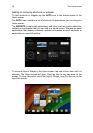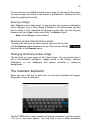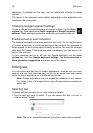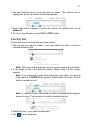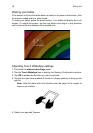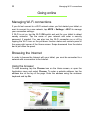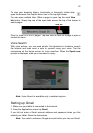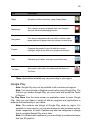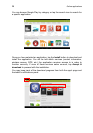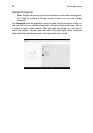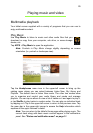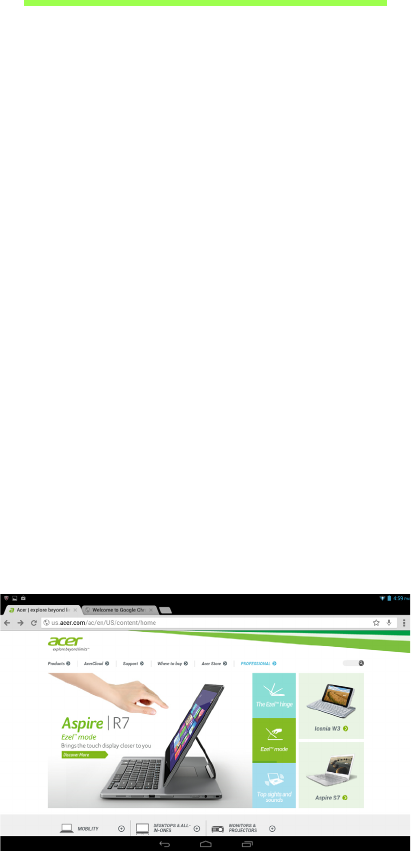
Managing Wi-Fi connections
22
Going online
Managing Wi-Fi connections
If you did not connect to a Wi-Fi network when you first started your tablet, or
want to connect to a new network, tap APPS > Settings > Wi-Fi to manage
your connection settings..
If Wi-Fi is not on, tap the Wi-Fi ON switch and wait for your tablet to detect
nearby networks. Tap the name of your network and enter a security
password, if needed. You can also turn the Wi-Fi connection on or off by
tapping the Wi-Fi icon on the pull-down function status and controls panel in
the upper-right corner of the Home screen. Swipe downward from the status
bar to pull down the panel.
Browsing the Internet
In order to browse the Internet with your tablet, you must be connected to a
network with a connection to the Internet.
Using the browser
To start browsing, tap the Chrome icon on the Home screen, or open the
Application menu and select Chrome. To enter a website address, tap the
address box at the top of the page. Enter the address using the onscreen
keyboard and tap Go.