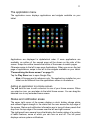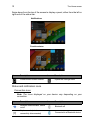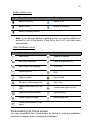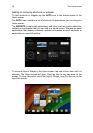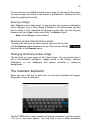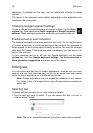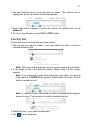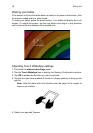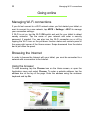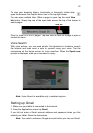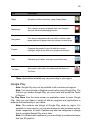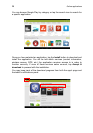19
Lock screen apps
To activate frequently used applications, press the lock button and drag to one
of four Lock screen apps on the left side of the circle. This unlocks the tablet
and opens that application immediately.
Note: Open APPS > Settings > Lock screen apps to change these
applications.
Security Options
For additional security, you can set a PIN number that must be entered to
access the tablet, or choose an unlock Pattern (a set of dots that must be
connected in the correct order). Other options include Face Unlock and
Password. The default setting is Slide where you swipe the on-screen lock
icon in any direction to unlock the tablet. From the Home screen tap APPS >
Settings > Security > Screen lock to select an option.
Note: If you forget an unlock pattern, please refer to "Unlock pattern" on
page 46.
Shutting down your tablet
If you won’t use your tablet for an extended period of time, turn it off to save
battery power. To turn off your tablet (even when locked), press and hold the
power button for one second. Tap Power off and confirm the shut down. To
force a shutdown, press and hold the power button for four seconds.