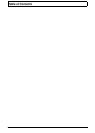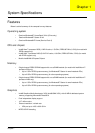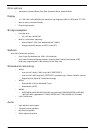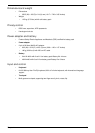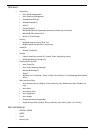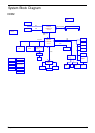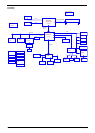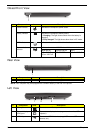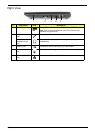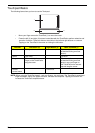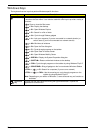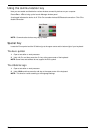8 Chapter 1
Closed Front View
Rear View
NOTE: Your computer may be equipped with a different battery to the one in the picture.
Left View
# Component Icon Description
1 Power indicator Indicates the computer's power status.
Battery indicator Indicates the computer's battery status.
1. Charging: The light shows amber when the battery is
charging.
2. Fully charged: The light shows blue when in AC mode.
HDD indicator Indicates when the hard disk drive is active.
Communication
indicator
Indicates the status of 3G/Wireless LAN communication.
Blue light on Orange light on Not lit
3G on / Wi-Fi on
3G on / Wi-Fi off
3G off / Wi-Fi on 3G off / Wi-Fi off
# Component Icon Description
1 Battery bay Houses the computer’s battery pack.
# Component Icon Description
1 DC-in jack Connects to an AC adapter.
2 External display
(VGA) port
Connects to a display device (e.g., external monitor, LCD
projector).
3 USB 2.0 port Connects to USB 2.0 devices (e.g., USB mouse, USB
camera, etc.).
1
1
213