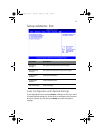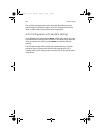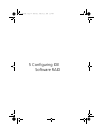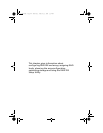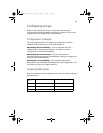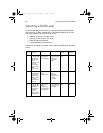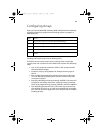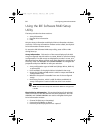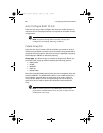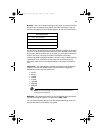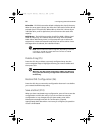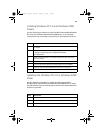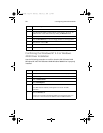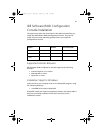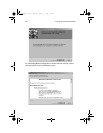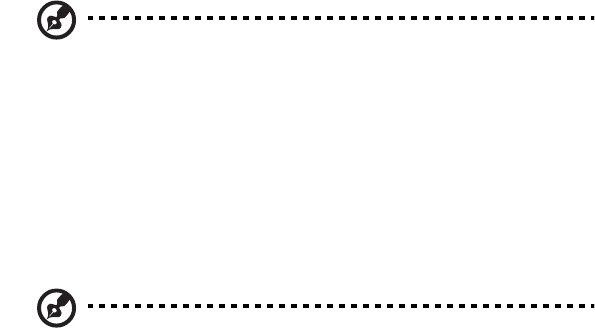
85
• Model number
• Size in MB of each drive
• The status of each drive (online, failed, or rebuilding)
Note: Information listed in the Physical Drive Information window
cannot be edited. Only the <TAB>, <UP ARROW>, and <DOWN
ARROW> keys will work when the control is in the Physical Drive
Information window.
Physical Drive Options - In the top right corner of the Physical Drive
Information window are the Physical Drive Options. The following
options are available:
• Enable/Disable write cache
• Boot sector virus protection
• DMA transfers
Note: These options apply to all drives attached to the IDE
software RAID.
Help Section - The help section of the Setup window displays hints on
available options. The help section also provides a list of keys that you
can use to perform tasks, such as auto-configuring or creating or
deleting an array.
Auto Configure Stripe (F1)
Press the <F1> key to auto configure a stripe array. When you do this,
IDE Software RAID automatically creates a Stripe based array based on
the available physical drives attached. The Stripe size is set for the
optimum level (64 KB).
Auto Configure Mirror (F2)
Press the <F2> key to run auto configuration. When you do this, IDE
Software RAID automatically creates arrays based on the available
physical drives. A minimum of two free physical drives are required for
mirroring.
bb411/cppl!!Qbhf!96!!Uivstebz-!Kbovbsz!34-!3114!!3;3:!QN