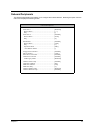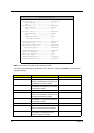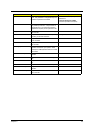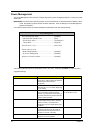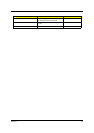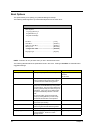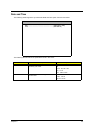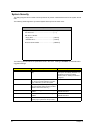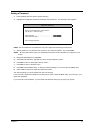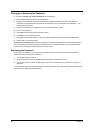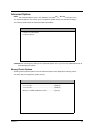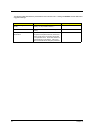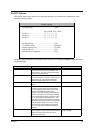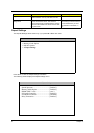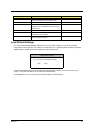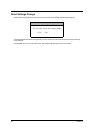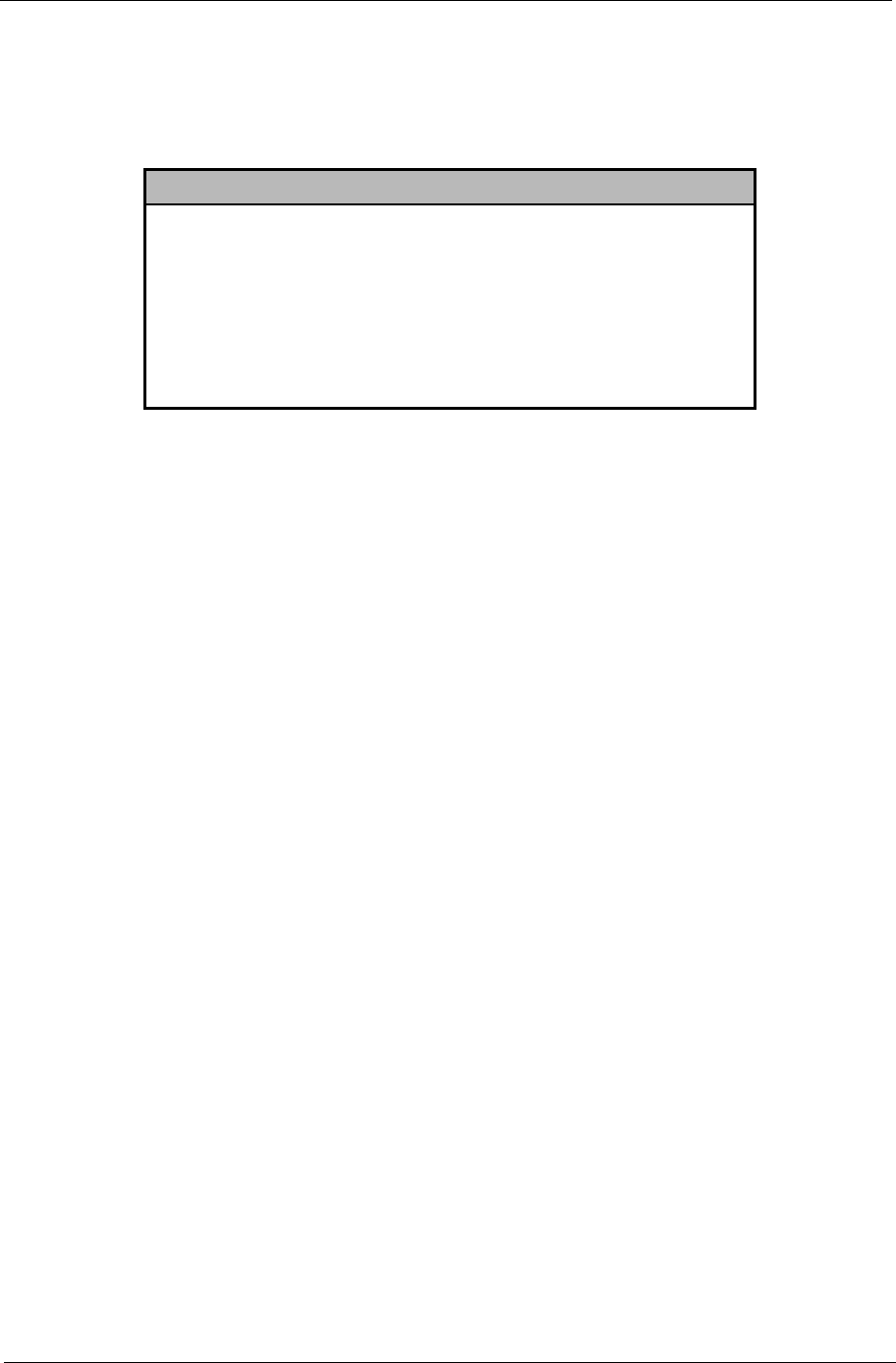
Chapter 2 41
Setting a Password
1.
Enter the BIOS utility and select “System Security” .
2.
Highlight the “Supervisor Password” parameter and press Enter. The following screen appears:
NOTE:
You can enable the “User Password” only if the “Supervisor Password” has been set.
3.
Type a password. The password may consist of up to seven characters. Then press
Enter
.
NOTE:
Be very careful when typing your password because the actual characters do not appear on the
screen.
4.
Retype the password then press
Enter
.
5.
After setting the password, highlight the “Set or Change Password” option.
6.
Press
Esc
to return to the System Security screen.
7.
Press
Esc
to return to the Main menu.
8.
Press
Esc
to exit the BIOS utility. A dialog box appears asking if you want to save the CMOS data.
9.
Select “
Yes
” to save the changes and reboot the system.
10.
After rebooting, turn off the system then open the housing.
If you have set a Supervisor password, the next time you want to enter the BIOS utility, you must key-in your
Supervisor password.
If you have set a User password, you must enter that password every time you boot your system.
Supervisor Password
Enter your Password twice. The Password
may be up to 7 characters long.
Enter Password .....................................................[
""""" ""
]
Enter Password again............................................[
""""" ""
]
Set or Change Password