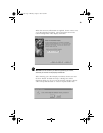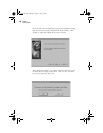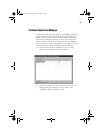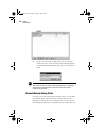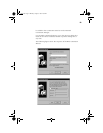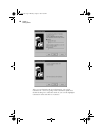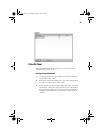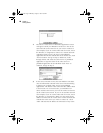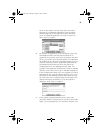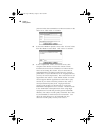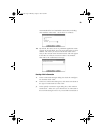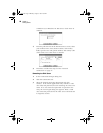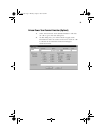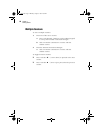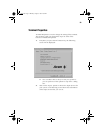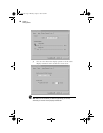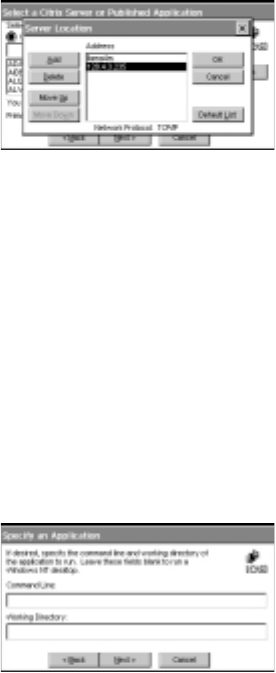
27
server on the remote network. Click “OK”. The Select a
Citrix Server or Published Application screen reappears.
Scroll through the list and select the name of the Citrix
server or published application you want to connect to.
Click “Next” to continue.
6. The Specify an Application screen will appears and in the
Command Line field, enter the path and name of an
application to run on the server once the logon to the Citrix
server is successful. Leave this field blank to run a Windows
NT desktop on the Citrix server. Working Directory lets you
associate a directory with the application specified in the
Command Line field. Enter the drive and path of the
working directory in the Working Directory field. For
example, if the application Notepad.exe is in the C:\WTSRV
directory on the Citrix server, type C:\WTSRV\Notepad.exe
in the Command Line field. If you use Notepad to work on
documents in the C:\My Documents directory, type C:\My
Documents in the Working Directory field. When you log
on to the Citrix server, Notepad begins. In Notepad, if you
click the File menu, the directory C:\My Documents is
displayed. Click “Next” to continue.
7. In the Specify Logon Information screen, typea valid
username, domain, and password. If you leave these fields
blank, you are prompted for your username, domain, and
Wbt.book Page 27 Monday, August 2, 1999 4:07 PM