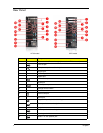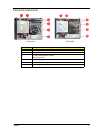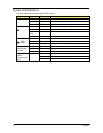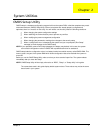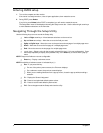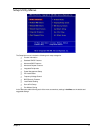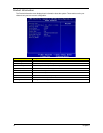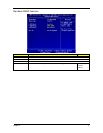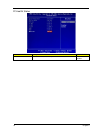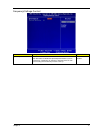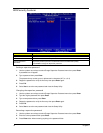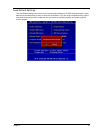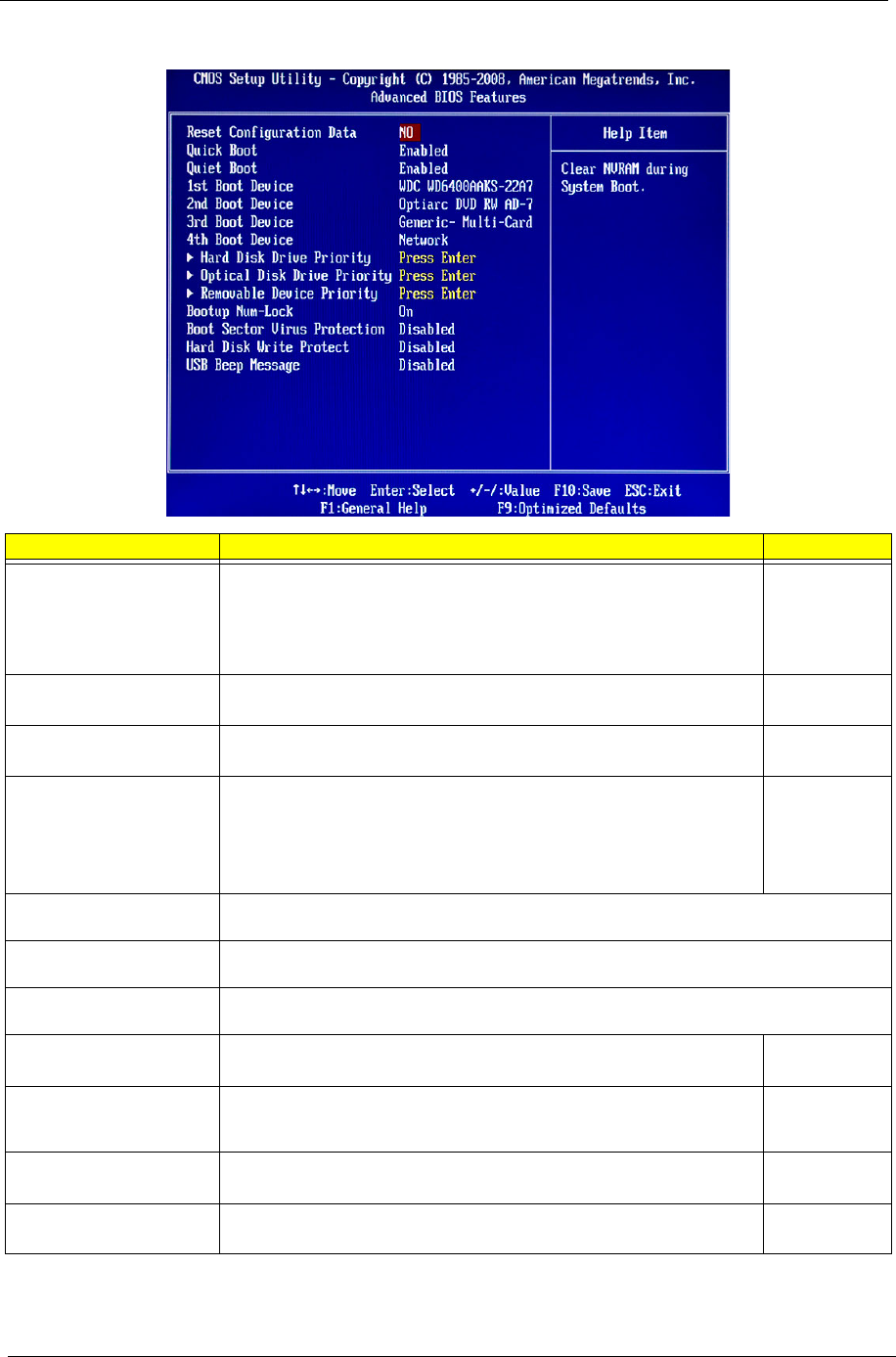
12 Chapter 2
Advanced BIOS Features
Parameter Description Option
Reset Configuration Data Allows you to manually force BIOS to clear the previously saved Extended
System Configuration Data (ESCD) data and reconfigure the settings.
When set to no, it lets the BIOS configure all the devices in the system.
When set to yes, it lets the OS configure Plug and Play (PnP) devices not
required for boot if the system has a PnP OS.
No
Yes
Quick Boot Allows you to decrease the time it takes to boot the computer by shortening
or skipping certain standard booting process.
Enabled
Disabled
Quiet Boot When enabled, the BIOS splash screen displays during startup.
When disabled, the diagnostic screen displays during startup.
Enabled
Disabled
1st/2nd/3rd/4th Boot Device Specifies the boot order from the available devices. Hard Disk
CD^DVD
Removable
Device
LAN
Hard Disk Drive Priority Press Enter to access the Hard Disk Drive Priority submenu and specify the boot device
priority sequence from available hard drives.
Optical Disk Drive Priority Press Enter to access the Optical Disk Drive Priority submenu and specify the boot device
priority sequence from available CD/DVD drives.
Removable Device Priority Press Enter to access the Removable Device Priority submenu and specify the boot device
priority sequence from available removable drives.
Bootup Num-Lock Selects power on state for Num Lock. On
Off
Boot Sector Virus Protection Enables or disables the boot sector virus protection feature. If enabled,
BIOS will show a warning message on the screen or an alarm beep when
someone attempts to write data into this area.
Disabled
Enabled
Hard Disk Write Protect Enables or disables the hard disk write protect feature. Disabled
Enabled
USB Beep Message Enables or disables BIOS to display error beeps or messages during USB
device enumeration.
Disabled
Enabled