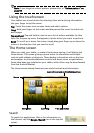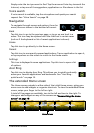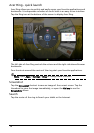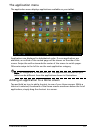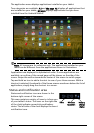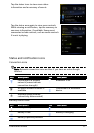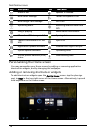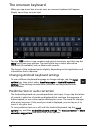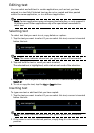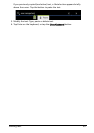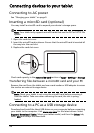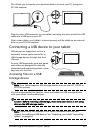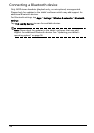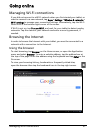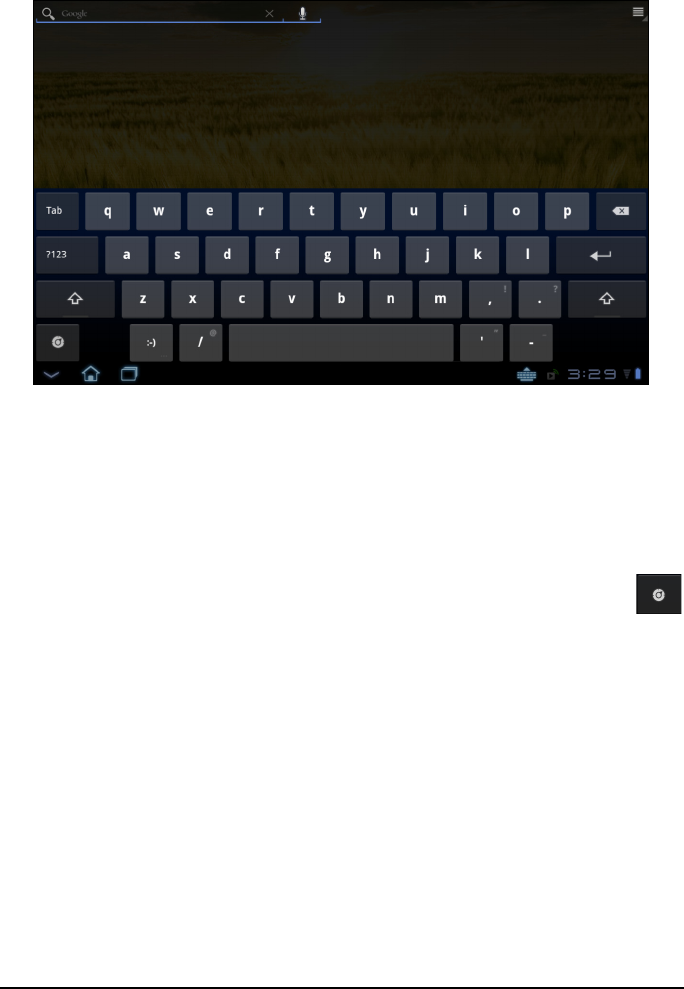
20
The onscreen keyboard
When you tap a text box to enter text, an onscreen keyboard will appear.
Simply tap on keys to enter text.
Tap the ?123 button to see numbers and special characters, and then tap the
More key to see more options. Tap and hold a key to select alternative
characters (if available), such as letters with accents.
The layout of the keyboard varies slightly, depending on the application and
informat
ion that is required.
Changing Android keyboard settings
To use a different keyboard language or change settings, tap the Input
options key, then select either Input languages or Android keyboard
settings. These settings include Auto-correction and keyboard sounds
and vibration.
Predictive text or auto correction
The Android keyboard can provide predictive text input. As you tap the letters
of a word, a selection of words are displayed that continue the sequence of
letters tapped, or are a close match allowing for errors. The word list changes
after every key press. If the word you need is displayed, you can tap on it to
insert it into your text.
To turn predictive text on or off wit
h the Android keyboard, tap the Input
options key, and then Android keyboard settings. Tap Auto correction or Show
correction suggestions and select one of the options.