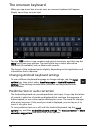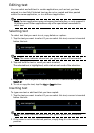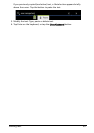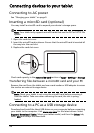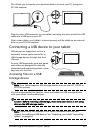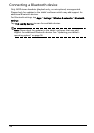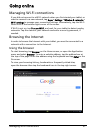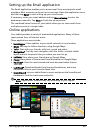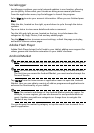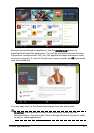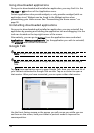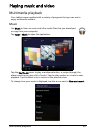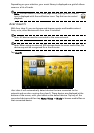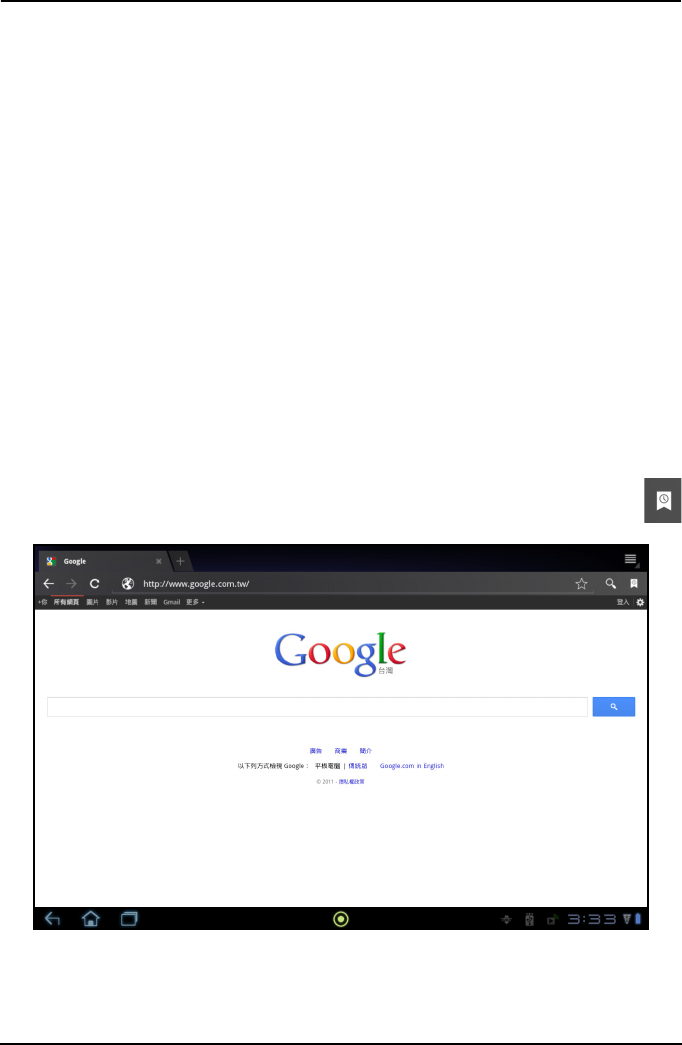
27Managing Wi-Fi connections
Going online
Managing Wi-Fi connections
If you did not connect to a Wi-Fi network when you first started your tablet, or
want to connect to a new network, tap Apps > Settings > Wireless & networks >
Wi-Fi settings to manage your connection settings. Alternatively, tap the Wi-Fi
status icon in the bottom-right corner of the screen.
If Wi-Fi is not on, tap Tu
rn on Wi-Fi, and wait for your tablet to detect nearby
networks. Tap the name of your network and enter a security password, if
needed.
Browsing the Internet
In order to browse the Internet with your tablet, you must be connected to a
network with a connection to the Internet.
Using the browser
To start browsing, tap Browser on the Home screen, or open the Application
menu and select Browser. To enter a website address, tap the address box at
the top of the page. Enter the address using the keyboard and tap Enter or the
Go arrow.
To view your browsing history, bookmarks or frequently visited sites,
open the browser then tap the bookmar
k icon in the top-right corner.