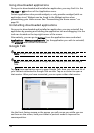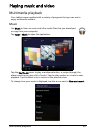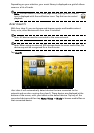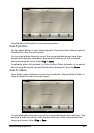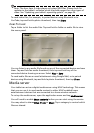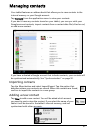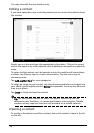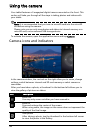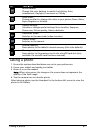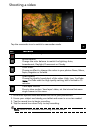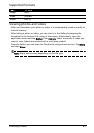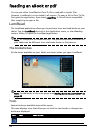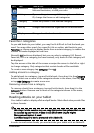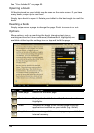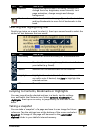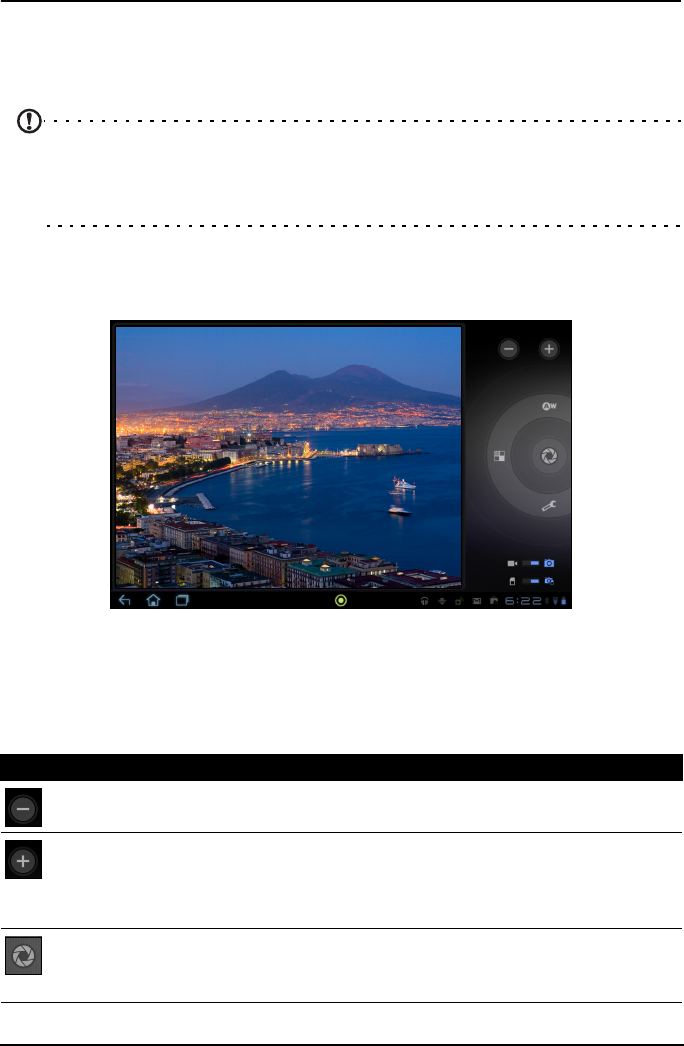
40
Using the camera
Your tablet features a 2-megapixel digital camera mounted on the front. This
section will take you through all the steps in taking photos and videos with
your tablet.
Note: It is recommended that you insert a microSD card into the microSD
slot before using the camera.
Please note you can only save photos and videos to internal memory or a
microSD card, not an external USB storage device.
To activate the camera, open the application menu and tap Camera.
Camera icons and indicators
In the camera window, the controls on the right allow you to zoom, change
settings, switch between internal and SD card memory or select camera or
camcorder.
After you have taken a photo, a thumbnail in the bottom-left allows you to
view the gallery of pictures or videos.
Icon Description
Zoom out
You may only zoom out after you have zoomed in.
Zoom in
Crop and enlarge the center of the screen.
When using zoom, the image on the screen does not represent the
quality of the final image.
Take photo
After taking a photo, tap the thumbnail in the bottom-left corner
to view the photo in the Gallery.