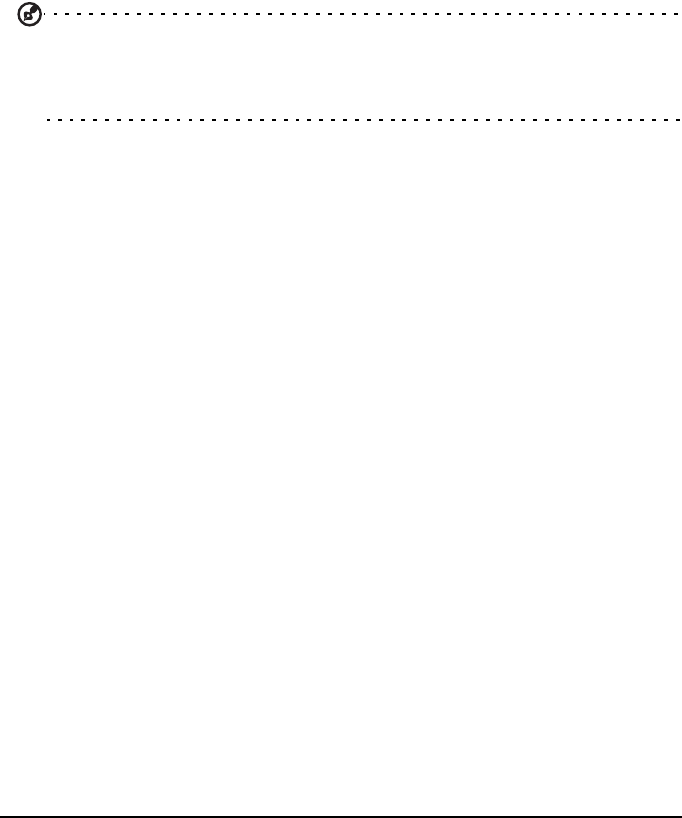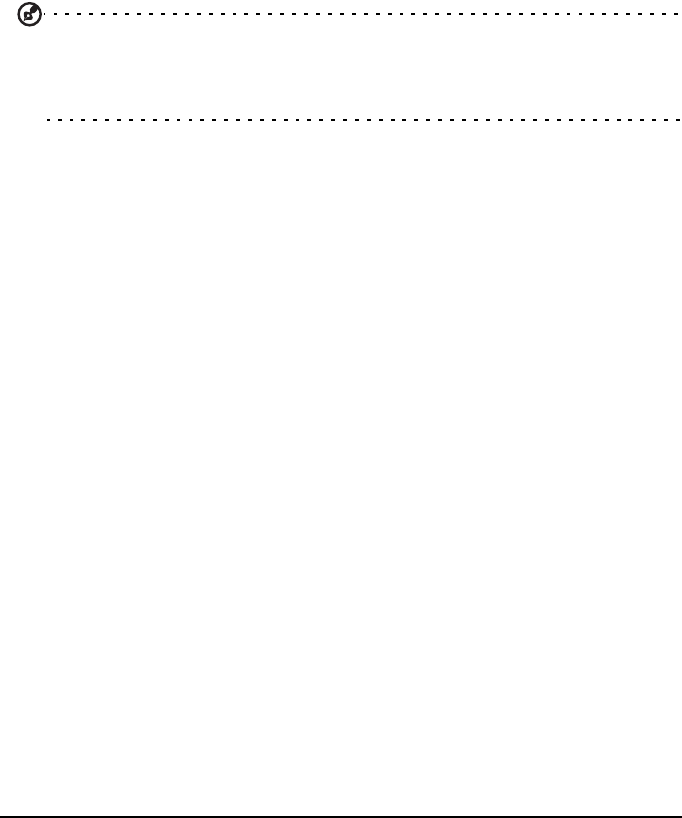
53Setting the date and time
•If
Auto-sync
is enabled, all changes are automatically transferred
between your tablet and Internet accounts.
Multiple Google accounts
If you have multiple Google accounts, such as separate accounts for personal
and business contacts, you can access and synchonize them from the Accounts
settings section. Tap Apps > Settings > Accounts & sync. Tap Add account in the
top-right corner and select Google.
Setting the date and time
To set the date and time, tap Apps > Settings > Date & time.
Tip: If you travel frequently or live in an area that uses daylight saving time,
and have mobile network access, activate Automatic date & time from this
menu. Your tablet will set the date and time based on information it
receives from the network.
Setting alarms
There are two predefined alarms on your tablet by default. To add or edit
alarm settings, tap Clock in the application menu and tap Set alarm.
Tap Add alarm to create a new alarm, or tap the check box next to a preset
alarm to turn it on or off.
Tap a preset alarm to edit it. You can:
• Turn the alarm on or off.
• Set the alarm time.
• Set which days to repeat the alarm.
• Set a ringtone.
• Enable or disable vibrate.
• Give it a label (i.e., a name).
Changing language and text options
Set your location and language input preferences by opening the application
menu and going to Apps > Settings > Language & input.
Managing applications
You can allow programs from Unknown sources to be installed and Manage
applications.
Closing an application
To close an active application, go to Settings > Applications > Manage
applications. Tap the Running tab, then tap the program you wish to close.
Select Force stop to close the program.