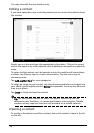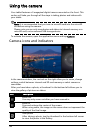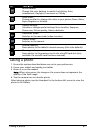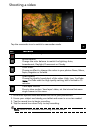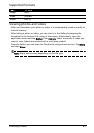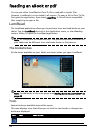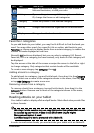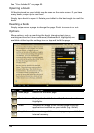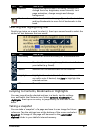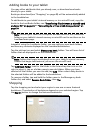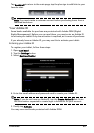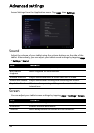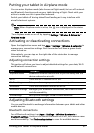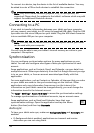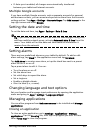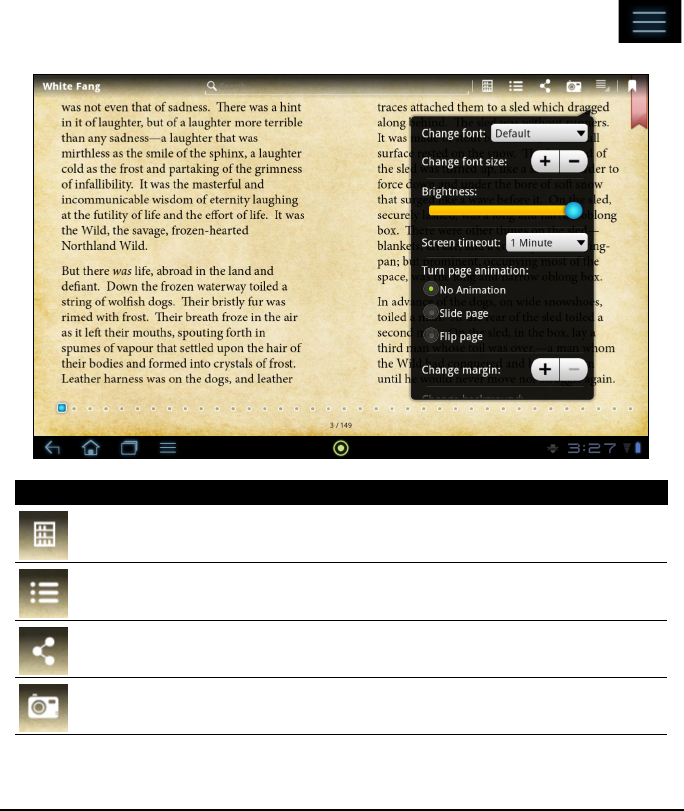
46
See “Your Adobe ID” on page 49.
Opening a book
All books stored on your tablet may be seen on the main screen. If you have
many books, swipe up to see them.
Simply tap a book to open it. Rotate your ta
blet to the best angle to read the
book.
Reading a book
Simply swipe across a page to change the page. Pinch to zoom in or out.
Options
More options, such as searching the book, changing text size or
marking sections for future reference (
Bookmarks
or
Highlights
) are
available: either tap the settings icon or tap and hold the page.
Icon Item Description
Main page Returns to the main page.
Contents Displays the book’s Content list, Bookmarks and
Highlights.
Share Transfers an image of the current page using the
applications installed on your tablet (e.g. Gmail).
Snapshot Saves an image of the current page on your tablet’s
internal memory.