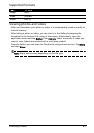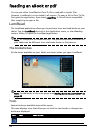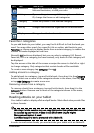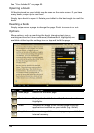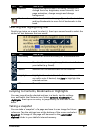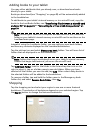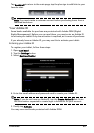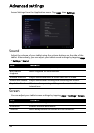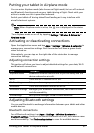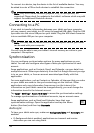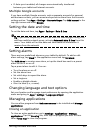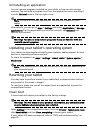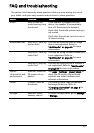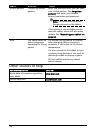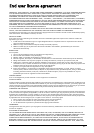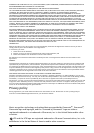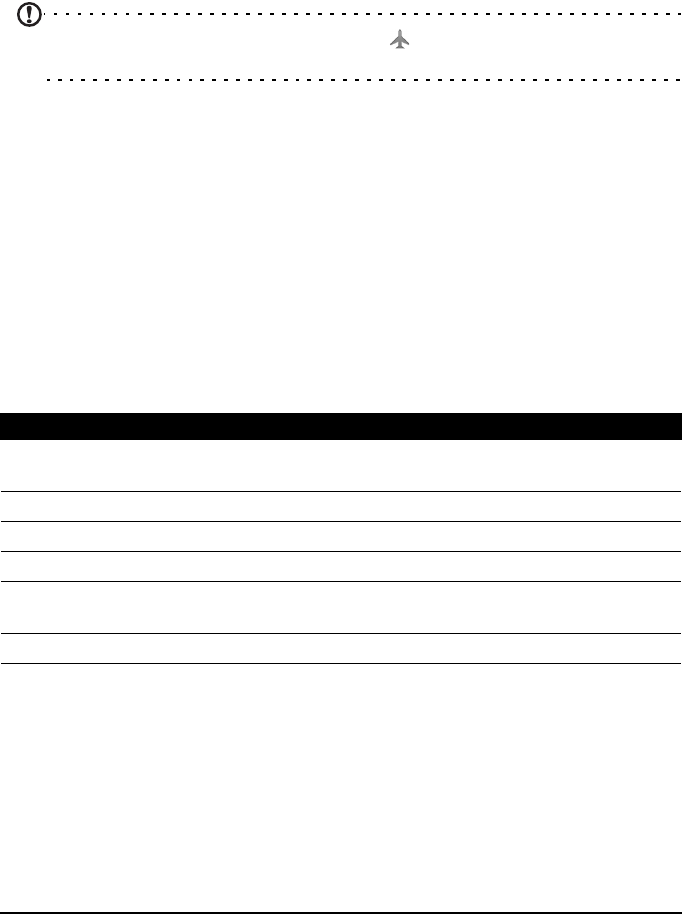
51Putting your tablet in Airplane mode
Putting your tablet in Airplane mode
You can enter Airplane mode (also known as flight mode) to turn off network
and Bluetooth functions and use your tablet during a flight. Check with your
airline to make sure this is permitted onboard.
Switch your tablet off during takeoff and landing as it may interfere with
aircraft electronic systems.
Note: When Airplane mode is active, the
icon is displayed in the status
area.
Turn Airplane mode on or off by tapping Settings > Wireless & Networks >
Airplane mode.
Activating or deactivating connections
Open the Application menu and tap Apps > Settings > Wireless & networks to
manage your connection settings. Each connection will have a green check
when turned on.
Alternatively, you can tap on the right side of the status bar to manage
connection settings.
Adjusting connection settings
This section will show you how to adjust detailed settings for your data, Wi-Fi
and Bluetooth connections.
Adjusting Bluetooth settings
You can use Bluetooth to exchange information between your tablet and other
mobile devices.
Bluetooth connections
For all Bluetooth settings, tap Apps > Settings > Wireless & networks >
Bluetooth settings. Here you can switch Bluetooth on or off, set a device name
and discoverability. Tap Find nearby devices to scan for available devices.
Item Description
Airplane mode Disables all wireless connections so you can safely use this
device onboard an aircraft.
Wi-Fi Turns the Wi-Fi function on or off.
Wi-Fi settings Sets up and manages your wireless access points.
Bluetooth Turns the Bluetooth function on or off.
Bluetooth settings Manages your Bluetooth connections, sets a device name
and discoverability.
VPN settings Sets up and manages Virtual Private Networks.