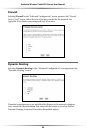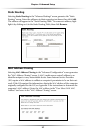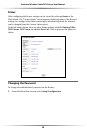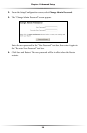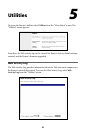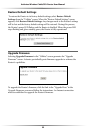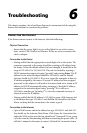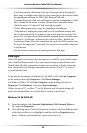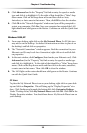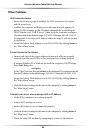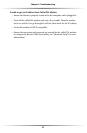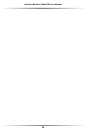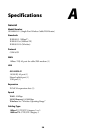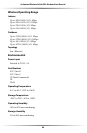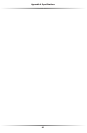34
Actiontec Wireless Cable/DSL User Manual
If still disconnected, click Setup at the top of the page and go through the
Basic setup to configure the router for your connection to the Internet. Make
the appropriate selections for DSL/Cable, Ethernet/USB and
Username/Password. Click Save and Restart to save the configuration. (It will
take 1 minute for the router to restart.) Recheck the Connection Status.
When the status is “Connected”web browsing is possible.
If after following the above steps, the Status page still indicates
“Disconnected”, unplug the power cable to your broadband modem, and
leave it disconnected for 10 minutes. At the end of that time reconnect the
power to it, and when the modem has fully restarted, power cycle the router
to restart it. (It will take 1 minute for the router to restart.) Recheck the
Connection Status. When the Connection line under the WAN section near
the top of the page reads “Connected”, the router has successfully connected
to the Internet.
Test the Internet connection by opening a favorite Web page.
LAN Light
If the LAN light on the Router does not come on, it could be caused a bad connec-
tion, a disabled Ethernet card, or by a static speed setting on your Ethernet card.
Double check all cable connections to make sure everything is firmly connected.
Next, check the Device Manager and make sure there are no red “x” or yellow “!”
on your Ethernet card.
To get into device manager in Windows 95, 98, 98SE or ME, click My Computer
on the desktop, then click Properties.Click Device Manager.
For Windows 2000 or XP, click My Computer on the desktop then click on
Properties.Click Hardware ,then press Device Manager.
If there are no red “x” or yellow “!”on the Ethernet card, the speed setting will
need to be changed before you will be able to connect to the Router.
Windows 95,98, 98SE,ME
1. From the desktop, click Network Neighborhood (My Network Places in
Me) and click Properties.
2. This will bring up the “Network Properties” window. Find your Ethernet card
in the list and click on it to highlight it and then click on Properties down
below. (Ethernet card should have a green icon next to it).