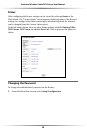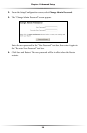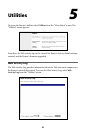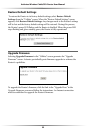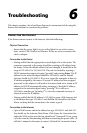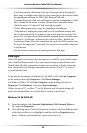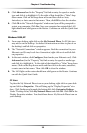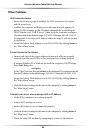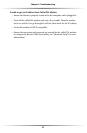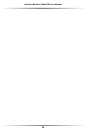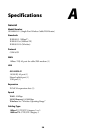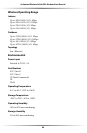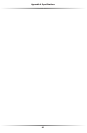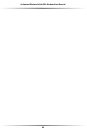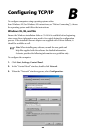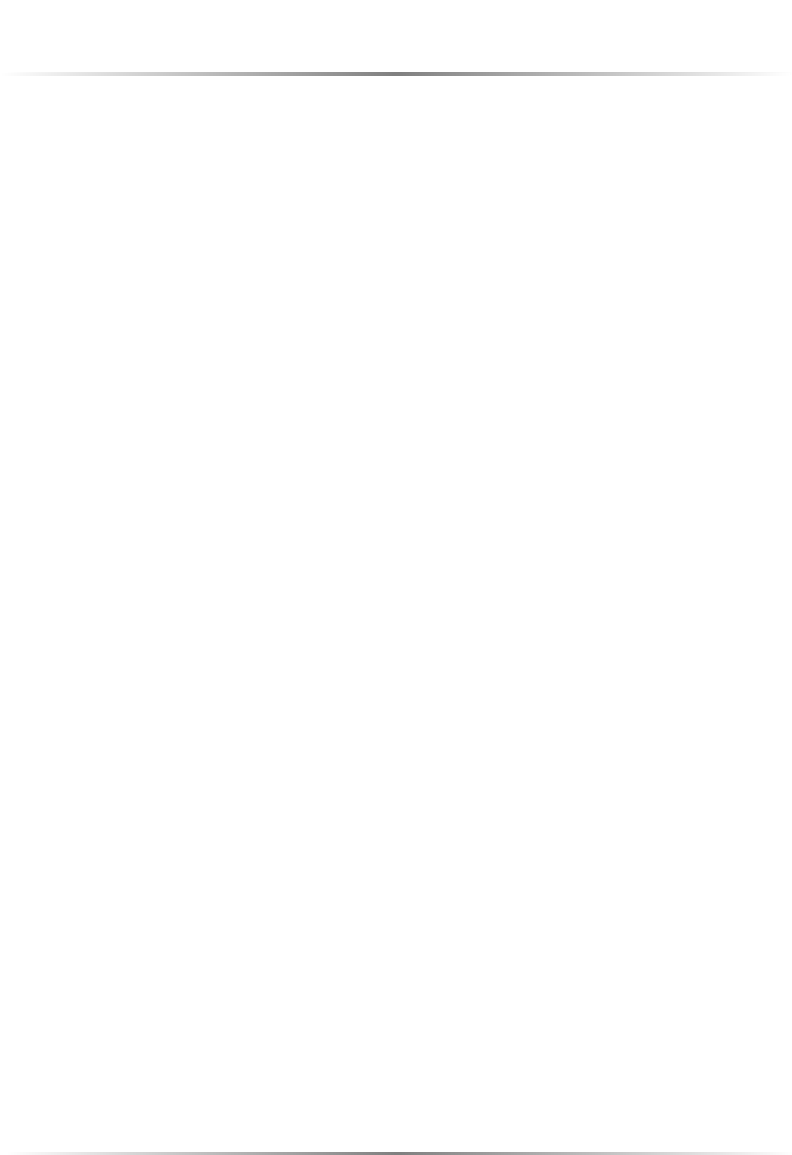
36
Actiontec Wireless Cable/DSL User Manual
Other Problems
LAN Connection Failure
Ensure the Router is properly installed, the LAN connections are correct,
and the power is on.
Confirm the computer and Router are on the same network segment. If
unsure, let the computer get the IP address automatically by initiating the
DHCP function (see “DHCP Server”), then verify the computer is using an
IP address within the default range (192.168.1.2 through 198.168.1.254). If
the computer is not using an IP address within the range, it will not connect
to the Router.
Ensure the Subnet Mask address is set to 255.255.255.0 by clicking Status in
the “Main Menu” screen.
Cannot Connect to the Internet
Ensure both ends of the power adapter and network cables are properly
connected and the status LEDs on the front panel are working properly.
If running Windows 95 or Windows 98, check the computer’s TCP/IP setings.
Select Start, Run,enter
winipcfg
in the “Open”text box, then press Enter on the keyboard. The computer should
have an IP address in the default range (192.168.1.2 through 198.168.1.254).
Ensure the Subnet Mask address is set to 255.255.255.0 by clicking Status in
the “Main Menu” screen.
Ve rify the Router’s settings are the same as the computer by clicking Status in
the “Main Menu” screen.
Time out error occurs when entering a URL or IP Address.
Ve r ify all the computers are working properly.
Ensure the IP settings are correct.
Ensure the Router is on and connected properly.
Ve rify the Router’s settings are the same as the computer by clicking Status in
the “Main Menu” screen.
Check the cable/DSL modem by attempting to connect to the Internet.