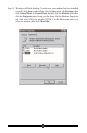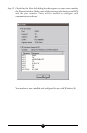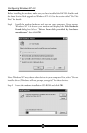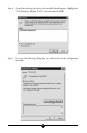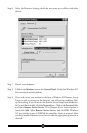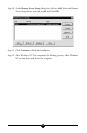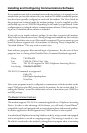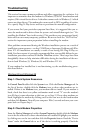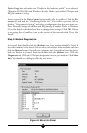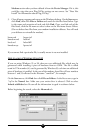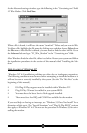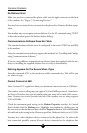32
Troubleshooting
This section lists some common problems and offers suggestions for a solution. It is
important to remember that this modem is a Windows 95/98/NT based modem and
requires 32bit virtual device drivers. It therefore cannot work in Windows 3.1 which
cannot use these drivers. The modem also cannot work in DOS regardless of version.
It is a purely Plug-N-Play device and has no provisions for manual configuration.
If you cannot find your particular symptom listed here, it is suggested that you re-
move the modem and its drivers from the system and reinstall them again (see “Un-
installing the Modem” later in this section). This provides a new, uncorrupted instal-
lation and can cure many temporary problems. Be sure to check the “Do This First”
section for important system preparation before reinstalling the modem.
Most problems encountered during the Windows installation process are a result of
insufficient system resources—no free COM Ports or Interrupts. Problems with Win-
dows NT 4.0 installations are usually a result of not having ISA Plug-N-Play en-
abled. For these reasons it is strongly recommended that you carefully follow the pre-
installation procedures outlined in the Do This First section. These steps have been
thoughtfully chosen to help minimize difficulties during the installation of the mo-
dem in both Windows 95, Windows 98, and Windows NT 4.0.
If your modem has installed but is not functioning, try the troubleshooting proce-
dure listed below.
Windows 95 and Windows 98
Step 1: Check System Resources.
In Control Panel double-click the System icon. Click the Device Manager tab. In
the list of devices, double-click the Modems icon to show what modems are in-
stalled. If there is no Modems icon, your modem did not install. If your modem is
listed, check that there is no yellow exclamation mark or red “X” over the modem’s
icon (If there is some alteration to this icon, go to Step 2.) If any other modems are
listed, highlight the modem by clicking once on the icon next to the listed modem
and then click Remove. Turn off your computer. Wait 5 seconds and turn your com-
puter back on. Repeat Step 1.
Step 2: Check Modem Properties.
From the Device Manager tab within System Properties, double-click the Modems
icon in the list of devices to show what modems are installed. Highlight your modem
by clicking once on the icon and then click the Properties button. Read the “Device
Status” under the General tab to see if the device is working properly. Check the