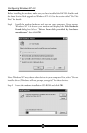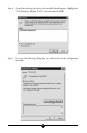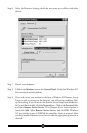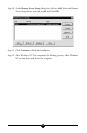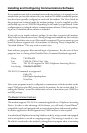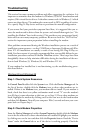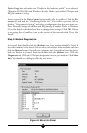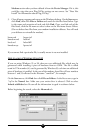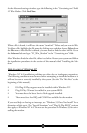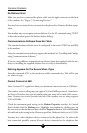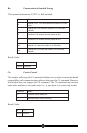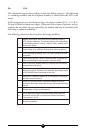34
If you receive an error message or the panel is blank, go to the section of this manual
“Does Not Install.”
Step 4: Does Not Install
The most likely reason for a non-installation in Windows 95 or 98 is a lack of IRQ
resources. The modem needs one IRQ and one COM Port in order to function.
Computers are usually equipped with a sound card, CD-ROM drive, Hard-drive,
floppy drive, video card, two COM ports, one LPT port, keyboard, and a mouse.
Each of these devices require at least one IRQ (interrupt) in order to function.
This section deals with the process of freeing IRQs and configuring P-N-P (Plug-N-
Play) This requires that you know how to enter your computer system’s BIOS Setup
Routine—read your computer user’s manual for information on how to enter into
and use the BIOS setup.
Once inside the BIOS Setup, find the Plug-N-Play configuration and check the se-
lection for “Operating System.” This can be found within the “Advanced”, “PNP/
PCI Configuration”, or “Plug and Play Configuration” section depending on the
BIOS Manufacturer. If you have an Operating System selection, set it to “Plug-N-
Play”, or if you have “Plug N Play” settings, set them to “on.” Next, from the infor-
mation you noted in Step 2, find the interrupt selection for the IRQ your modem is
using (some BIOS don’t allow individual selection of interrupts to ISA, Plug-N-Play,
or PCI). Set this interrupt to Plug-N-Play. This can be called ICU (ISA Configura-
tion Utility), ICU/PCI, ISA, or PNP depending on your BIOS version and manu-
facturer. Do not set this interrupt to “PCI” only or to “Legacy ISA”.
If you do not have any free interrupts available, you will have to disable a COM port
currently in use. See the section of this manual titled “Do This First”.
Uninstalling the Modem
If you are uninstalling the modem in Windows in order to upgrade software or rein-
stall the modem as part of a troubleshooting process, it is important to follow these
directions carefully. Following these instructions out of sequence can cause your sys-
tem to cease responding to the mouse, the keyboard, or both.
1. In Control Panel, double-click the System icon. Click the Device Manager tab.
In the list of device groups, double-click the Modems icon. Click to select the
listing for your modem and then click the Remove button.
2. In Control Panel double-click the Modems icon. If your modem is listed, click
once on the icon next to the modem and then click Remove.. If the New Hardware
Found panel comes up, click Cancel. (Your modem should not be listed in the