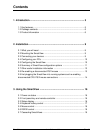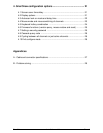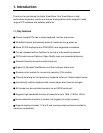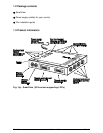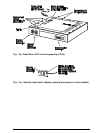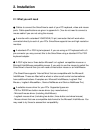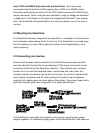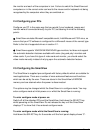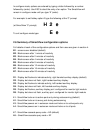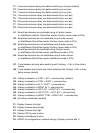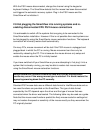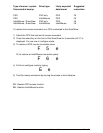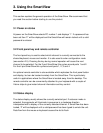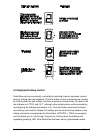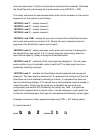SmartView Installation and Use Page 11
In configure mode, options are entered by typing a letter followed by a number
followed by (enter). Use ESC to abort the entry of an option. The SmartView will
remain in configure mode until you type 'E' (enter).
For example: to set hotkey option 2 type the following at the 'C' prompt
(at SmartView 'C' prompt) HH 22
ee
To exit configure mode type: EE ee
2.6 Summary of SmartView configuration options
Full details of each of the configuration options and their uses are given in section 4.
B1 - screen saver disabled (default)
B2 - Blank screen after 1 minute of inactivity
B3 - Blank screen after 2 minutes of inactivity
B4 - Blank screen after 4 minutes of inactivity
B5 - Blank screen after 8 minutes of inactivity
B6 - Blank screen after 12 minutes of inactivity
B7 - Blank screen after 16 minutes of inactivity
B7 - Blank screen after 20 minutes of inactivity
D1 - Display dot flashes to indicate activity, right handed auxiliary display (default)
D2 - Display dot does not flash, right handed auxiliary display
D3 - Display dot flashes to indicate activity, left handed auxiliary display
D4 - Display dot does not flash, left handed auxiliary display
D5 - Display dot flashes, auxiliary display port configured for monitor light module
D6 - Display dot does not flash, auxiliary port configured for monitor light module
L1 - SmartView locks on to active ports only during autoscanning (default)
L2 - SmartView locks on to every port during autoscanning
L3 - SmartView powers on in autoscan mode and locks on to active ports only
L4 - SmartView powers on in autoscan mode and locks on to all ports
L7 - SmartView cascade query code = AD (default)
L8 – SmartView cascade query code = EF