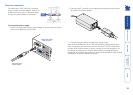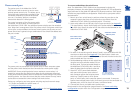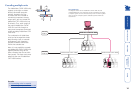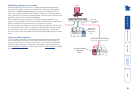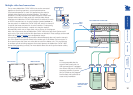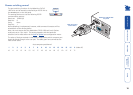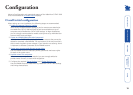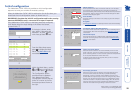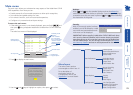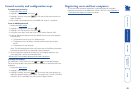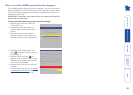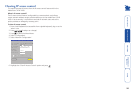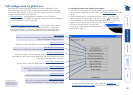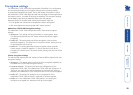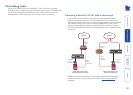20
Initial configuration
The AdderView CATxIP 1000 unit provides an initial configuration
sequence to assist you to make the necessary settings.
When the AdderView CATxIP 1000 is switched on for the first time, you
should see the unit configuration screen, as shown here
IMPORTANT: Complete the initial IP configuration and invoke security
measures BEFORE the unit is connected to an open IP network.
If the AdderView CATxIP 1000 unit has been previously configured,
it will display either the Login dialog or the Select Host screen,
as shown here
Admin password
Enter a password of at least six characters that has a mix of letters
and numerals. The background colour provides an indication of
password suitability and is initially red to indicate that the password is
not sufficient. When a password with reasonable strength has been
entered it will change to green.
Time and Date
Set these correctly as all entries in the activity log are time stamped
using them.
Encryption
See Encryption settings for a description of the issues and the settings.
Use DHCP/IP address/Net Mask/Gateway
You need to either set the DHCP option to ‘Yes’ or manually enter a
valid IP address, Net mask and Gateway. See Networking issues for
more details.
VNC and HTTP ports
These should remain set to 5900 and 80, respectively, unless they
clash with an existing setup within the network. See Networking
issues for more details.
Option port (serial) details
These two items control the use of the OPTIONS port on the rear
panel of the unit. The port can either be used to control optional
power switching devices or can be used to synchronise the operation
of two separate AdderView CATxIP 1000 units.
If neither of these features are required, then you do not need to
change anything on this screen.
Secure keys generation
With every mouse move and keypress, the single dash will move
across the screen (unless the same key is pressed repeatedly).
Periodically, a new star character will be added to the bar as the
random data are accepted as part of the new encryption key. When
the bar is full, the final encryption keys for your AdderView CATxIP
1000 will be created – this process takes roughly 30 to 40 seconds.
Once the secure keys have been calculated the AdderView CATxIP
1000 will show either the Login dialog or Select Host screen.
1
2
3
4
Note: Screen 5 of 5 is displayed while
the secure keys are being generated.
If the Login is shown, enter
your ‘admin’ Username and
Password - or press twice if
none have yet been defined.
From the Select Host screen,
press to display the Main
Menu. See Main Menu for
more details.
Within the Main Menu, use the
and keys to highlight an
option, then press to select.
The Configuration option
provides access to separate
Unit, Network and Serial
Configuration screens that are
similar in function to the first
three setup screens shown on
the right.