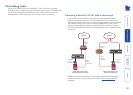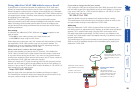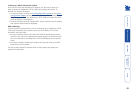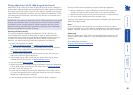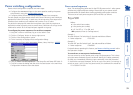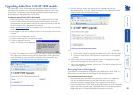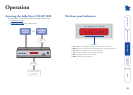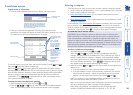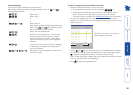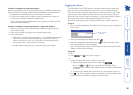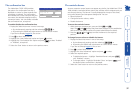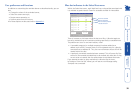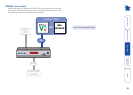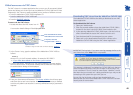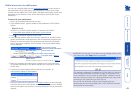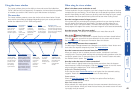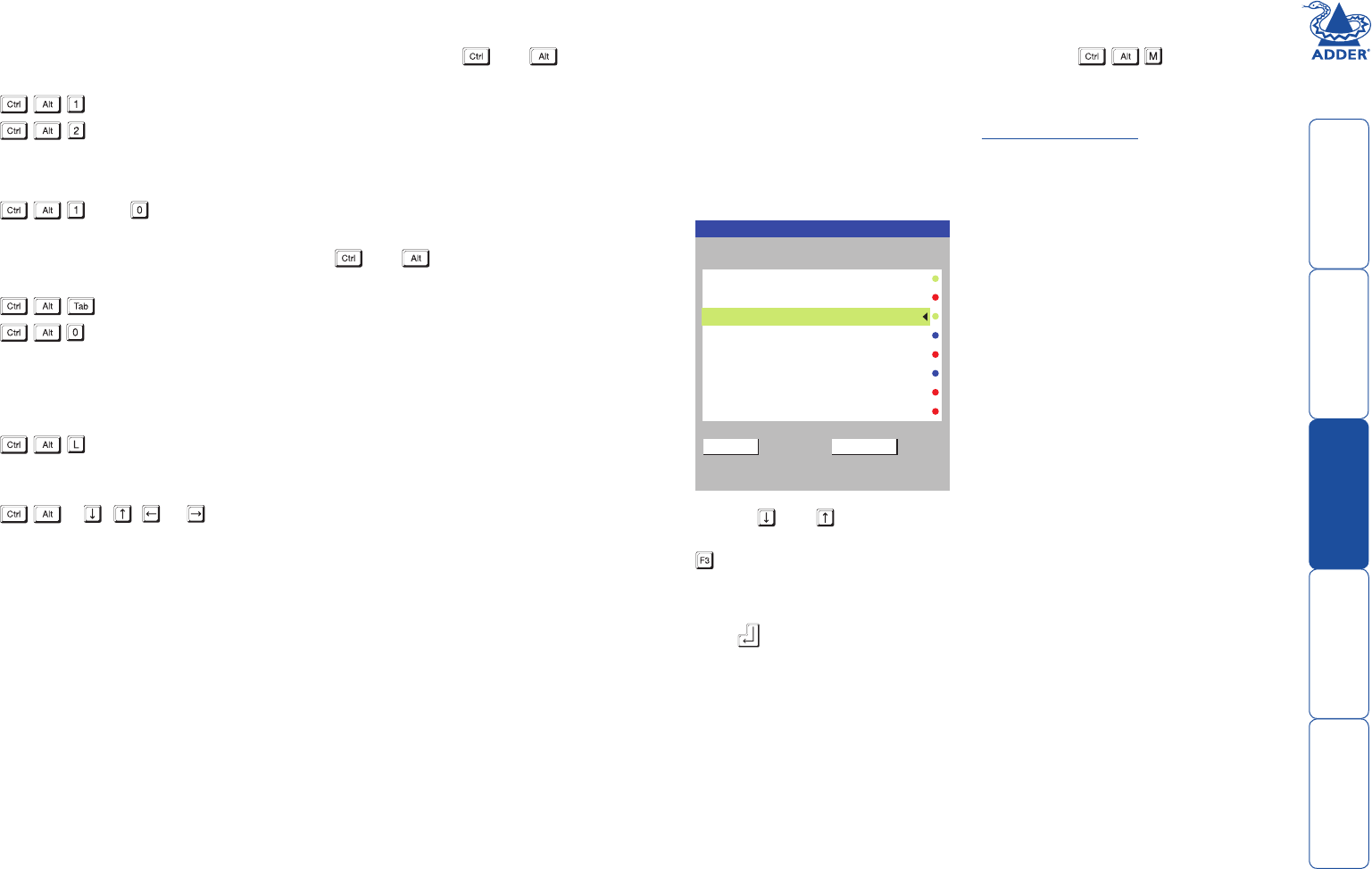
35
Standard hotkeys
The range of hotkey combinations are as follows:
Note: If your hotkeys have been changed, substitute them for and in
the examples given here.
Selects port 1
Selects port 2
• •
• •
then Selects port 10
Note: When entering multiple digit addresses as
above, keep and pressed down until all
other numbers have been entered.
Selects the next available port
Switches off the video signal – this will cause
a power saving monitor to enter its standby
mode. To awaken the monitor, simply select
any fixed channel using any of the suggested
methods.
Logs out the current user (if security is enabled)
or selects port 0 to disable the video signal (if
security is disabled).
& , , or Moves the currently displayed on-screen menu
around the screen.
To select a computer using the Select Host menu
1 Display the Select Host menu in one of two ways:
• By simultaneously pressing and then releasing , or
• By pressing the middle and right buttons of a three button mouse.
Note: The mouse switching option is usable only if the ‘Mouse
Switching’ option is enabled. See Global preferences for more details.
At this point, depending on the security settings and the current log in
situation, one of two things will be displayed, either the login screen, or the
Select Host menu:
2 Use the
and keys (or the scroll wheel of an IntelliMouse) to highlight
the required computer name. Alternatively (for large configurations), press
to perform an alphabetical search for a particular port name.
Note: If security has been enabled then only computers to which the current
user port has permission will be displayed.
3 Press to select the highlighted port.
The Select Host menu – here you can
select computers by name.