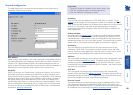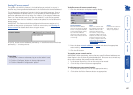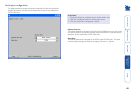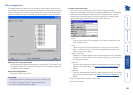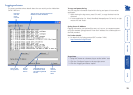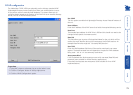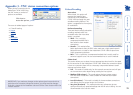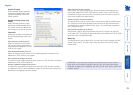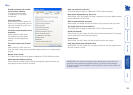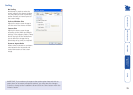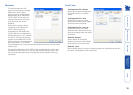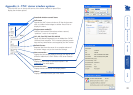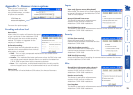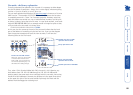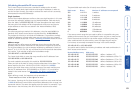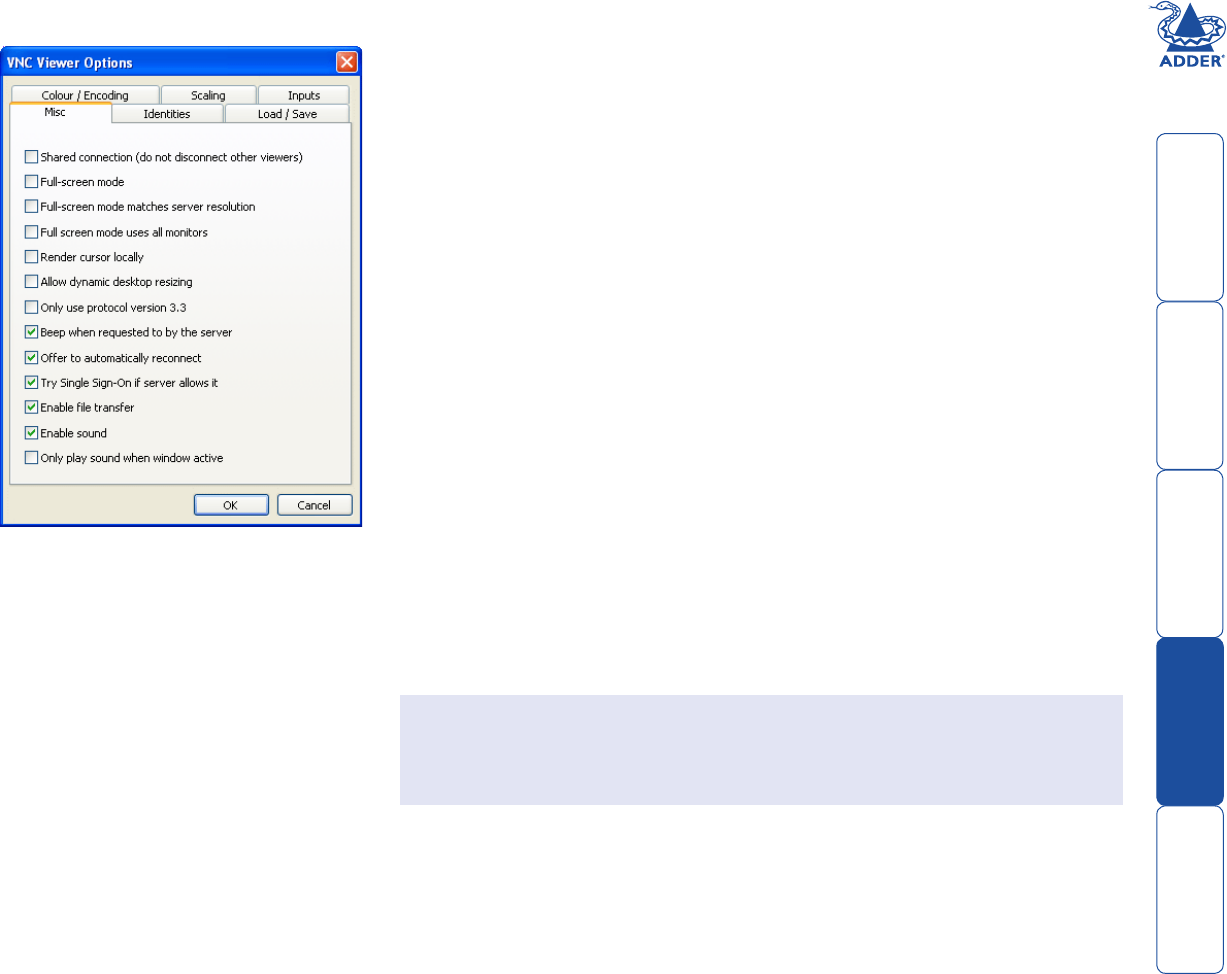
74
Misc
Shared connection (do not dis-
connect other viewers)
This option does not apply
to AdderView CATxIP 1000
connections.
Full screen mode
When ticked, the VNC viewer will
launch in full screen mode. Use the
menu key (usually F8) to exit from
full screen mode.
Full screen mode matches server
resolution
When ticked, the VNC viewer
will attempt to use the screen
resolution of the selected host
system.
Full screen mode uses all moni-
tors
When ticked, the VNC viewer will
show the screen image using all available display monitors on multiple display
systems.
Render cursor locally
This option does not currently apply to AdderView CATxIP 1000 connections.
Allow dynamic desktop resizing
When ticked, the viewer window will be automatically resized whenever the
host system’s screen resolution is altered.
IMPORTANT: If you make any changes to the options given here and wish to
retain them for successive connection sessions, you must save the changes.
To do this, change to the ‘Load/Save’ tab and click the ‘Save’ button within the
‘Default’ section.
Only use protocol version 3.3
This option does not apply to AdderView CATxIP 1000 connections.
Beep when requested to by the server
When ticked, your local system will beep in response to any error beeps emitted
by the AdderView CATxIP 1000.
Offer to automatically reconnect
When ticked, the viewer will offer to restore a lost connection with the server.
Try Single Sign-On if server allows it
This option does not apply to AdderView CATxIP 1000 connections.
Enable file transfer
When ticked, the VNC viewer will allow file transfers between the IP connected
viewer system and the selected host system.
Enable sound
When ticked, the VNC viewer will play sounds from the host system.
Only play sound when window active
When ticked, the VNC viewer will only play sounds from the host system when
the VNC window is active.