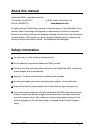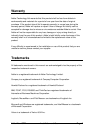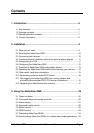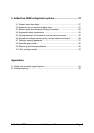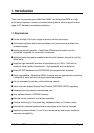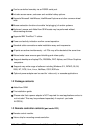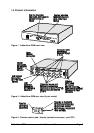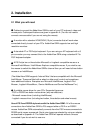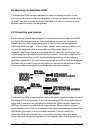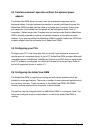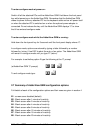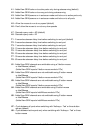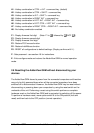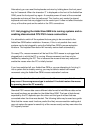AdderView GEM Installation and Use Page 9
2. Installation
2.1 What you will need
Cables to connect the AdderView GEM to each of your PC keyboard, video and
mouse ports. Cable specifications are given in appendix A. (You do not need to
connect a mouse cable if you are not using the mouse).
A monitor with a standard VGA/SVGA (15 pin) connector that will work when
connected directly to each of your PCs. AdderView GEM supports low and high
resolution monitors.
A standard AT or PS/2 style keyboard. If you are using an AT keyboard with a 5
pin connector you may connect this to the AdderView GEM using a standard AT to
PS/2 keyboard adapter.
A PS/2 style two or three button Microsoft
or Logitech
compatible mouse or a
Microsoft IntelliMouse / IntelliMouse Explorer compatible mouse. If you wish to use
the mouse to switch the AdderView GEM's channel then you will need a three button
mouse or an IntelliMouse.
(The AdderView GEM supports ‘Internet Mice’ that are compatible with the Microsoft
IntelliMouse. These are fitted with a wheel or other scroll control and sometimes
have additional buttons. Examples are: Microsoft IntelliMouse, Logitech Pilot
Mouse+, Logitech MouseMan+, Genius NetMouse and Genius NetMouse Pro.)
A suitable mouse driver for your PCs. Supported types are:
- PS/2 or RS232 two button mouse driver (any manufacturer).
- Microsoft mouse driver (including IntelliMouse).
- Logitech mouse driver (including two button, three button and wheel mouse)
Use of PS/2 and RS232 style mice with the AdderView GEM - All of the mouse
connections from AdderView GEM to PCs support either a PS/2 or an RS232
mouse. AdderView GEM automatically converts from the PS/2 mouse commands to
RS232 serial mouse commands. Serial mice types are selected by using an adapter
as described in Appendix A. The AdderView GEM will operate without a mouse
connected if you do not wish to use one.