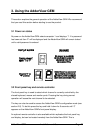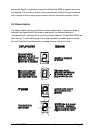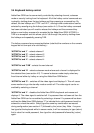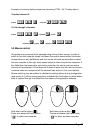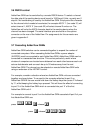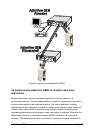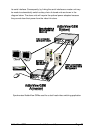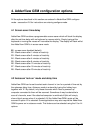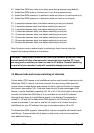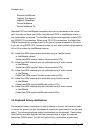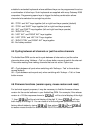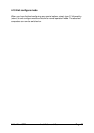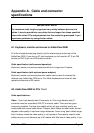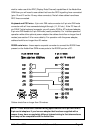AdderView GEM Installation and Use Page 28
L1 - AdderView GEM only locks on to active ports during autoscanning (default)
L2 - AdderView GEM locks on to every port in turn during autoscanning
L3 - AdderView GEM powers on in autoscan mode and locks on to active ports only
L4 - AdderView GEM powers on in autoscan mode and locks on to all ports
T1 - 2 seconds autoscan delay time before switching to next port (default)
T2 - 5 seconds autoscan delay time before switching to next port
T3 - 7 seconds autoscan delay time before switching to next port
T4 - 10 seconds autoscan delay time before switching to next port
T5 - 15 seconds autoscan delay time before switching to next port
T6 - 20 seconds autoscan delay time before switching to next port
T7 - 30 seconds autoscan delay time before switching to next port
T8 - 60 seconds autoscan delay time before switching to next port
Note: Autoscan mode is ended simply by selecting a fixed channel using the
keypad, the keyboard hotkeys or the mouse.
WARNING - Many modern monitors are fitted with automatic power save relays
and will switch off after a few seconds if connected to an inactive PC. If you
are using such a monitor you must not use the L2 feature. Constant switching
on and off of your monitor's relay will eventually damage your monitor.
4.3 Mouse mode and mouse switching of channels
A three button PS/2 mouse or an IntelliMouse can be used to switch channels on the
AdderView GEM. To switch to the next channel, the user simply holds down the
central button or wheel button and presses the left or right hand button to change
the channel (see section 3.5). If the user does not wish to take advantage of this
feature, it can be disabled by selecting U2, U3 or U5. If the third button is being used
to switch the AdderView GEM then it is not available for use with PC software
although the function of an IntelliMouse wheel is not affected. Consequently in
modes U1, U2 and U4 the AdderView GEM reports to the PCs that a 2 button
mouse is connected. If you wish to use the full function of a 3 button mouse or
IntelliMouse for your PC software then you should select options U3 or U5.
The AdderView GEM supports ‘Internet Mice’ that are compatible with the Microsoft
IntelliMouse. These are fitted with a wheel or other scroll control and sometimes
have additional buttons.