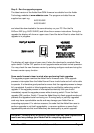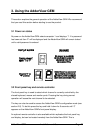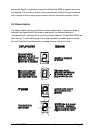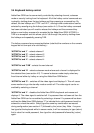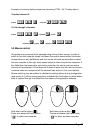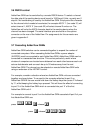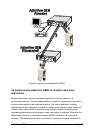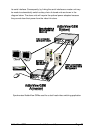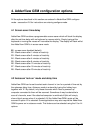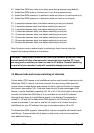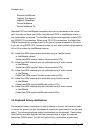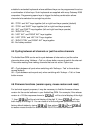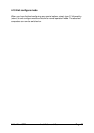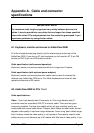AdderView GEM Installation and Use Page 27
4. AdderView GEM configuration options
All the options described in this section are entered in AdderView GEM configure
mode - see section 2.6 for instructions on entering configure mode.
4.1 Screen saver time delay
AdderView GEM contains a programmable screen saver which will blank the display
after the set time delay with no keyboard or mouse activity. Simply typing at the
keyboard or moving the mouse will re-enable the display. The display will flash whilst
the AdderView GEM is in screen save mode.
B1 - screen saver disabled (default)
B2 - Blank screen after 1 minute of inactivity
B3 - Blank screen after 2 minutes of inactivity
B4 - Blank screen after 4 minutes of inactivity
B5 - Blank screen after 8 minutes of inactivity
B6 - Blank screen after 12 minutes of inactivity
B7 - Blank screen after 16 minutes of inactivity
B8 - Blank screen after 20 minutes of inactivity
4.2 Autoscan ‘lock on’ mode and delay time
AdderView GEM can be set to select each channel in turn for a period of time set by
the autoscan delay time. Autoscan mode is entered by typing the hotkey keys
together with ‘A’. By default, only those channels which have a powered up
computer connected to them will be scanned. Sometimes it may be desirable to
scan all channels, even if the attached computer is switched off (this will simply
show a blank screen when it is selected). All the AdderView GEM’s ports will be
scanned if option L2 is selected. Some applications may also require the AdderView
GEM to power on in autoscan mode. This feature can be selected using the L3 or L4
options.