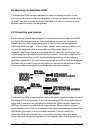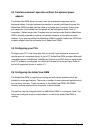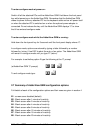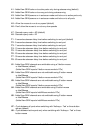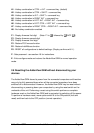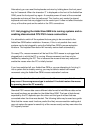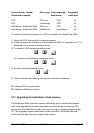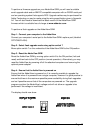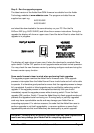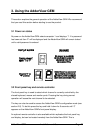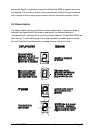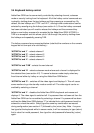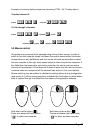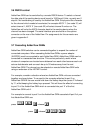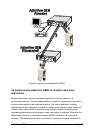AdderView GEM Installation and Use Page 18
To perform a firmware upgrade on your AdderView GEM you will need a suitable
serial upgrade cable and an IBM PC compatible computer with an RS232 serial port
and an operating system that supports DOS. Upgrade cables may be purchased for
Adder Technology or may be made using the wiring specification given in Appendix
A4. You will also need to download the latest version of the AdderView GEM
firmware which is available free of charge at www.addertec.com.
To perform a flash upgrade on the AdderView GEM:
Step 1 - Connect your computer to the AdderView
Connect your computer's serial port to the AdderView GEM's options port (labelled
OPTIONS/FLASH).
Step 2 - Select flash upgrade mode using option switch 7
Move option switch 7 on the underside of the AdderView GEM to the ON position.
Step 3 - Reset the AdderView GEM
Reset the AdderView GEM by moving option switch 8 to the ON position (halt and
reset) and then back to the OFF position (normal operation). Alternatively you may
reset the AdderView by powering off all the attached computers and removing the
optional power adapter.
Step 4 - Ensure that the AdderView is powered on
Ensure that the AdderView is powered on. It is normally possible to upgrade the
AdderView when it is powered from a single computer, however it is good practice to
ensure that there is the maximum possible power availability during flash upgrades
and so if possible ensure that all the computers are powered on. The upgrade
program monitors the AdderView's voltage and will not allow an upgrade to be
performed if the voltage is insufficient.
The display should now show: