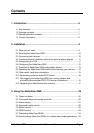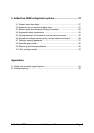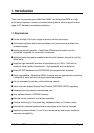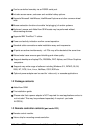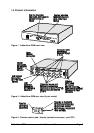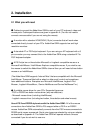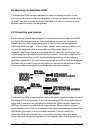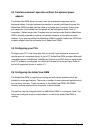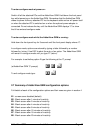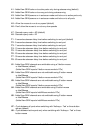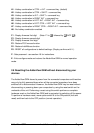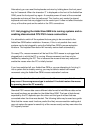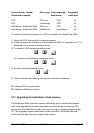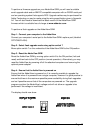AdderView GEM Installation and Use Page 11
2.4 ‘Interface powered’ operation without the optional power
adapter
The AdderView GEM draws its power from the connected computers via the
keyboard cables. A single keyboard connection is normally sufficient to power the
AdderView GEM provided that the cable is no longer than 5 metres. If more than
one computer is connected then the power will be intelligently drawn from all
computers. Cables longer than 5 metres may be used provided that the AdderView
GEM is already powered by another connected computer or the optional power
adapter. If you are cascading the AdderView GEM to another AdderView GEM then
a power adapter must be connected to all AdderView GEMs.
2.5 Configuring your PCs
Configure your PC in the same way that you would if your keyboard, mouse and
monitor were all connected directly to your PC. AdderView GEM emulates Microsoft
compatible serial, IntelliMouse, IntelliMouse Explorer and PS/2 mice, so ensure that
your PC software is configured for a Microsoft mouse of the correct type. Refer to
the list of supported drivers in section 2.1.
2.6 Configuring the AdderView GEM
The AdderView GEM is supplied pre-configured with factory defaults which are
suitable for most applications. There are a number of more advanced options which
can be set by the user. These are stored in the AdderView GEM's EEPROM
memory and are retained when the power is disconnected.
The options may be changed whilst the AdderView GEM is in configure mode. You
may enter configure mode at initial power on or whilst the AdderView GEM is
running: