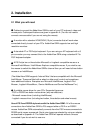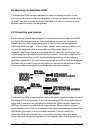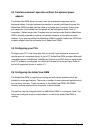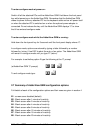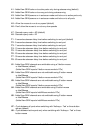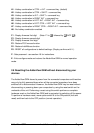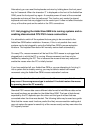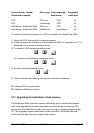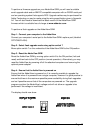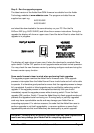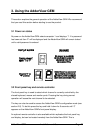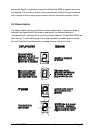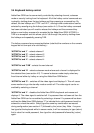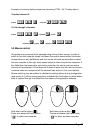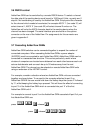AdderView GEM Installation and Use Page 17
Type of mouse / system Driver type Likely expected Suggested
Connected at bootup data format restoration
PS/2 PS/2 only PS/2 F5
PS/2 IntelliMouse PS/2 F5
IntelliMouse / AdderView GEM PS/2 only PS/2 F5
IntelliMouse / AdderView GEM IntelliMouse IntelliMouse F6
To restore lost mouse movement on a CPU connected to the AdderView GEM:
1) Select the CPU that has lost its mouse movement
2) Press the select key on the front of the AdderView GEM for 5 seconds until ‘C’ is
displayed. You are now in configure mode.
3) To restore a PS/2 mouse connection press
F 5F 5
ff
Or, to restore an IntelliMouse connection press
F 6F 6
ff
4) Exit from configure mode by typing
E E
ff
5) Test the mouse movement by moving the mouse a short distance.
F5 - Restore PS/2 mouse function
F6 - Restore IntelliMouse function
2.12 Upgrading the AdderView's flash memory
The AdderView GEM uses flash memory technology which enables the firmware
code to be upgraded by the user. Upgrades are performed by connecting a PC's
serial port to the AdderView's options port and running an upgrade program on the
PC. This upgrade program downloads the new firmware to the AdderView and
checks that the data has been programmed correctly.