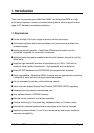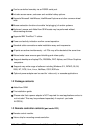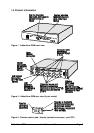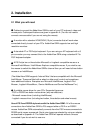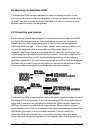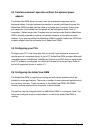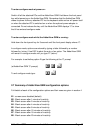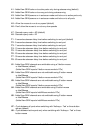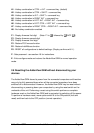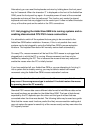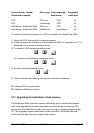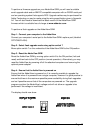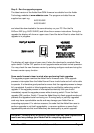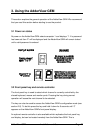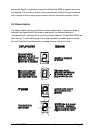AdderView GEM Installation and Use Page 14
H1 - Hotkey combination is CTRL + ALT + command key (default)
H2 - Hotkey combination is CTRL + SHIFT + command key
H3 - Hotkey combination is ALT + SHIFT + command key
H4 - Hotkey combination is RIGHT ALT + command key
H5 - Hotkey combination is LEFT ALT + RIGHT ALT + command key
H6 - Hotkey combination is LEFT CTRL + LEFT ALT + command key
H7 - Hotkey combination is RIGHT CTRL + RIGHT ALT + command key
H8 - No hotkey combination enabled
F1 - Display firmware first digit (Note: F1 is FF followed by 11 NOT ll)
F2 - Display firmware second digit
F3 - Display firmware third digit
F5 - Restore PS/2 mouse function
F6 - Restore IntelliMouse function
F8 - RESET all configurations to default settings. (Display confirms with 'r').
P - Sets password - see section 4.6 for instructions.
E - Exits configure mode and returns the AdderView GEM to normal operation
mode.
2.8 Resetting the AdderView GEM without disconnecting your
devices
The AdderView GEM draws its power from the connected computers and therefore
may only be fully powered down when all the connected computers have been
switched off or disconnected. However, the AdderView GEM may be reset without
disconnecting or powering down your computers by using the reset switch on the
underside of the unit. Performing a reset using this switch performs a complete
hardware reset on the AdderView GEM and is equivalent to switching off the power.
To perform a hardware reset, move option switch 8 to the ON position (halt and
reset) and then back to the OFF position (normal operation).