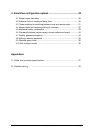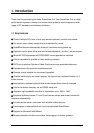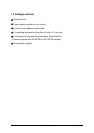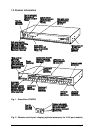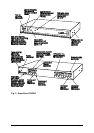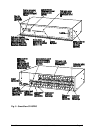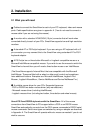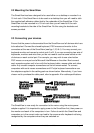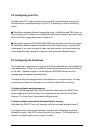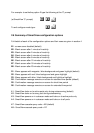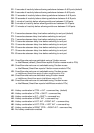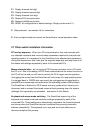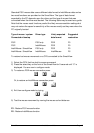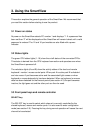SmartView Installation and Use Page 12
2.2 Mounting the SmartView
The SmartView has been designed to be used either on a desktop or mounted in a
19 inch rack. If the SmartView is to be used on a desktop then you will need to stick
the supplied self-adhesive rubber feet to the underside of the SmartView. If the
SmartView is to be mounted in a 19 inch rack then you will need to fit the rack
mounting brackets to the side of the SmartView. Do this using the brackets and
screws provided.
2.3 Connecting your devices
Ensure that the power is disconnected from the SmartView and all devices which are
to be attached. Connect the shared keyboard, PS/2 mouse and monitor to the
connectors at the rear of the SmartView (see figs 1,2,3 & 4). You may connect your
keyboard monitor and mouse to control port A or B. If you are connecting two sets of
keyboards, monitors and mice then you do not need to use the same brands or mix
of devices on each control port. For example, you may wish to use a two button
PS/2 mouse on one port and a Microsoft IntelliMouse on the other. Next connect
each computer system unit in turn with the keyboard cable, mouse cable and video
cable. Any unused computer connections can be left unconnected. To connect
computers with serial mouse connections and AT style keyboard connections use
the adapters supplied in the cabling pack as shown below. Alternatively, if you have
chosen not to purchase the cable pack, refer to appendix A for cable specifications.
The SmartView is now ready for connection to the mains using the mains power
adapter supplied. It is important to apply power to the SmartView first, then power on
the monitor and each of the computers in turn. Failure to switch the SmartView and
computers on in the correct order can lead to the mouse and/or keyboard not being
recognised by the computers when they are switched on.