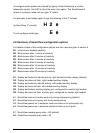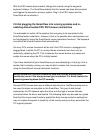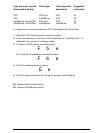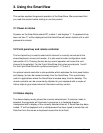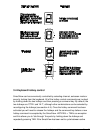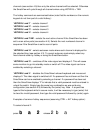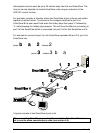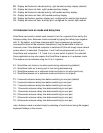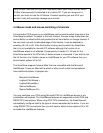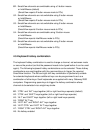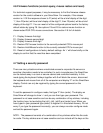SmartView Installation and Use Page 19
To 'tab through' channels:
press
baba
vv
release
v
press
vv
release
v
press
vv
release
vba
3.5 Mouse control
The channels can conveniently be changed on ADDERview by using a three button
mouse. In order to switch to the next channel simply hold down the central mouse
button (the wheel mouse button on an IntelliMouse) and click on the left hand mouse
button. The channel will then change. If the SmartView has been set to scan active
ports then the next active channel will be selected. If it has been set to scan all ports
then the next numerical channel in sequence will be selected (see section 4.9 for
more details)
Mouse switching may be enabled or disabled by setting options during configuration
(see section 4.4). When mouse switching is disabled the third button or wheel button
state is ‘passed through’ the SmartView and seen by the application software.
3.6 RS232 control
SmartView can be conveniently controlled by a remote RS232 device. This interface
is only fitted to SmartView 4 port products as shown in fig. 1. To select a channel the
data rate of the sending device must be set to 1200 baud, 8 bits, no parity and 1
stop bit. No handshaking is used by the SmartView. Simply send the character for
the channel which needs to be selected, for example ASCII ‘1’ (hex code 31) will
select channel 1, ASCII ‘2’ (hex code 32) will select channel 2 and so on.
3.7 Cascading SmartViews
Any number of SmartView switches can be connected together to expand the
number of connected computers. This can be particularly useful where clusters of
computers are located some distance from each other because each unit acts as