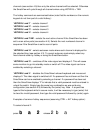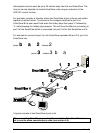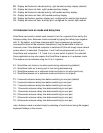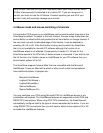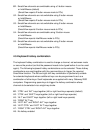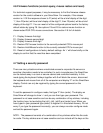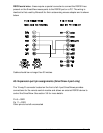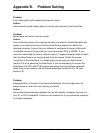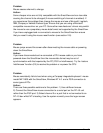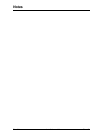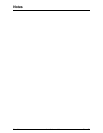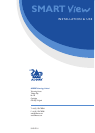SmartView Installation and Use Page 26
keyboard (except ctrl, alt, shift and enter). Consequently the following 'password'
would be valid:
oFRED
gg
4.8 Cascade query code
The SmartViews use a special ‘query code’ to detect whether or not they are
connected to another SmartView. By default your SmartView uses query code AD.
SmartView units with firmware versions less than 1.18 used query code EF. This
was found to conflict with a small number of other (rare) devices that used the same
query code so an alternative query code was provided to ensure compatibility. Either
query code may be used but you should make sure that all cascaded SmartView
units are set to use the same query code. If any of the cascaded SmartViews have
firmware versions less than 1.18 then the cascade query code for all the
SmartViews should be set to EF.
L7 – Cascade query code = AD (default)
L8 – Cascade query code = EF
4.9 Cycling between all channels or just the active channels
The SmartView can be set to cycle between all channels or just the active channels
when using ‘Hotkeys + Tab’ or a three button mouse to switch the channel. This
avoids wasting time viewing channels that are not active. Option are:
U7 – Cycle between active ports only when switching with ‘Hokeys + Tab’ or three
button mouse (default)
U8 – Cycle between all ports when switching with ‘Hotkeys + Tab’ or three button
mouse
4.10 Exit configure mode
When you have finished configuring any special options, simply type ‘E’ followed by
(enter) to exit configure mode and return to normal operation mode. The attached
computers can now be switched on.