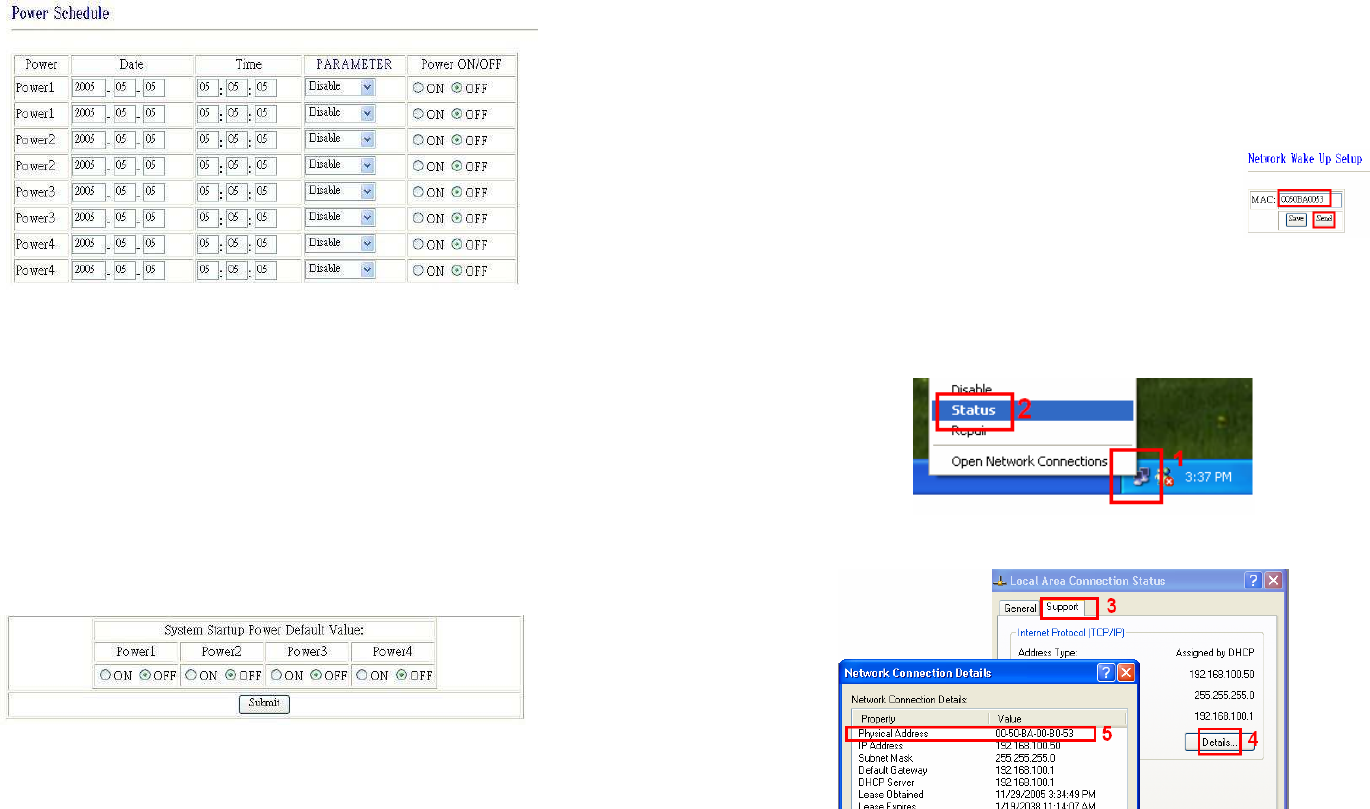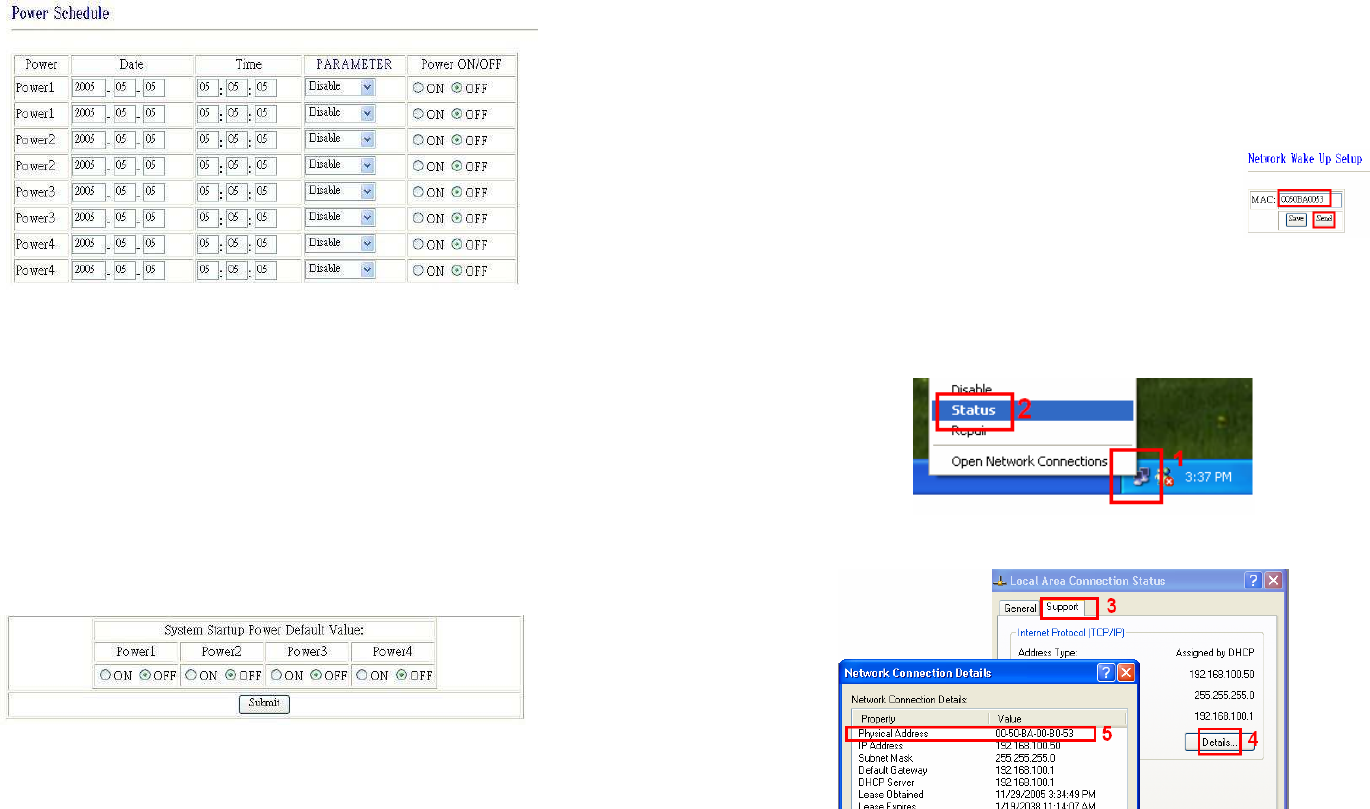
_____________________________________________________________________________
IP POWER PAGE 15 OF 24
Power control using the time schedule
The IP Power can be set to power on or off power outlets at specified times. Select Power
Schedule from the left hand menu.
Each power outlet has two rows, one for the start of the schedule (e.g. powering an outlet on) and
one for the end of the schedule (e.g. powering the outlet off two hours later). Additionally, the
Parameter column determines how regularly the schedule should be applied:
Disable
Just Once
Every day
Work days: every Monday to Friday
Weekend: every Saturday and Sunday
Default outlet settings
When the IP Power is powered on, each outlet will have power applied according to the default
outlet settings. In the example below, all power outlets default to OFF when the IP Power is
initially powered on.
Clock settings & network time protocol (NTP)
You may manually set the IP Power’s internal clock by specifying the year, month, day, hour,
minutes and seconds. Alternately, you may choose to synchronize with an NTP server by
entering its IP address and your numeric Time Zone (relative to UTC). If your network or ISP
doesn’t have an NTP server, lists of public NTP servers are available on the web.
_____________________________________________________________________________
IP POWER PAGE 16 OF 24
Wake on LAN (WOL)
Through its network port, the IP Power can send a Wake on LAN packet to a shutdown or
hibernating PC on your network, causing it to power up. This facility presumes:
1. The PC’s motherboard must support the WOL function, and it must be enabled in the
BIOS (typically under Power Management). The PC must be connected to the same
Ethernet network as the IP Power via its network port.
2. The PC’s network card’s WOL connector must be connected to the motherboard, or
the network port must be integrated into the motherboard.
After setting up the motherboard and network card, use the WOL function by following two
steps:
Go to Network Wakeup on the IP Power control web pages
Enter the MAC address (the network card’s physical
address) of the PC and click Send – the PC will be powered
on
NOTE
1. To find out your network card’s MAC address:
Right click on the network connection icon Status Support Details. The value in
Physical Address is the MAC address.