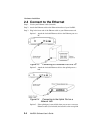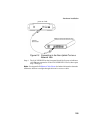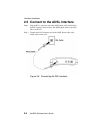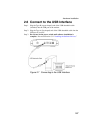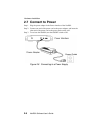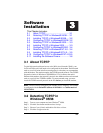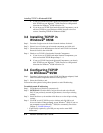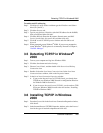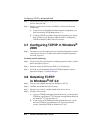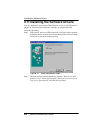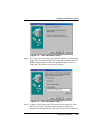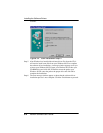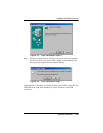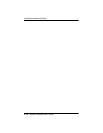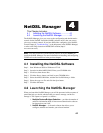Configuring TCP/IP in Windows® 2000
3-4
NetDSL Software User’s Guide
Step 3. Choose the Internet Protocol (TCP/IP) icon from the Network Protocol
list box, then click OK.
Step 4. Check to see if Internet Protocol (TCP/IP) is listed under Network
Components.
A. If you do not see TCP/IP listed under Network Components, you
have not installed TCP/IP. Repeat steps 1 - 4.
B. If you see TCP/IP listed under Network Components, you already
have TCP/IP on your Windows 2000. Proceed to “Configuring
TCP/IP in Windows 2000” in the next section.
3.7 Configuring TCP/IP in Windows
®
2000
Step 1. From the General tab in the Local Area Connection Properties window,
select Internet Protocol (TCP/IP) listed under Network Components
and click Properties.
To enable static IP addressing:
Step 1. Click Use the following IP Address and then type the IP Address, Subnet
Mask, and Default gateway.
Step 2. Enter the Preferred and Alternate DNS server IP addresses.
Step 3. Click OK to exit the Internet Protocol (TCP/IP) Properties window.
Proceed to Chapter 4 “NetDSL Manager.”
3.8 Detecting TCP/IP
in Windows
®
NT 4.0
Step 1. Turn on your computer and log-in to Windows
®
NT 4.0.
Step 2. Click the Start button and select Settings.
Step 3. Choose Control Panel, and then double click Network icon.
Step 4. Click the Protocols tab.
A. If you see TCP/IP listed under Network Protocols, you already have
TCP/IP on your Windows
®
NT. Proceed to configuration directions
for Windows
®
NT 4.0 in Section 3.7.
B. If you do not see TCP/IP listed under Network Protocols, you do
not have TCP/IP on your Windows
®
NT. Proceed to the next
section, “Installing TCP/IP in Windows
®
NT 4.0.”