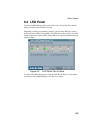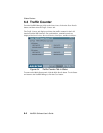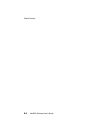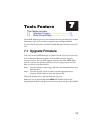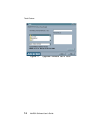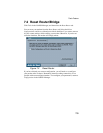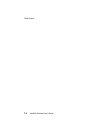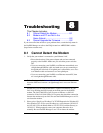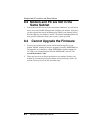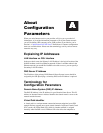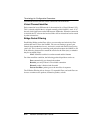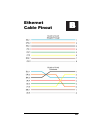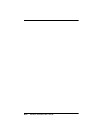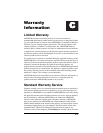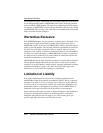8-1
Troubleshooting 8
88
8
This Chapter Includes:
8.1 Cannot Detect the Modem...................... 8-1
8.2 Modem and PC are Not in the
Same Subnet.......................................... 8-2
8.3 Cannot Upgrade the Firmware ............... 8-2
If you can not find the answers to your problems here, consult the help menu in
the NetDSL Manager or refer to the FAQs located on -ARESCOM’s website
(http://www.arescom.com).
8.1 Cannot Detect the Modem
1. Verify that your modem is connected to your Ethernet LAN.
• Please check and see if the power adapter and cord are connected
properly to the NetDSL. Make sure you switch the power switch to
ON.
• If you are connecting your NetDSL to an Ethernet network hub, use a
straight-through Ethernet cable, and make sure you are connecting to
the uplink port of the hub. If an uplink port is unavailable, use a cross-
over Ethernet cable and connect it to a non-uplink port.
• If you are connecting your NetDSL to an Ethernet network PC, then
use a straight-through Ethernet cable.
Note:
See Appendix B “Ethernet Cable Pinout” for further information
about the differences between a straight-through and a crossover Ethernet
cable.
Another way you can confirm that there is a physical connection to your
LAN is by checking the LED located on the front panel of the NetDSL
modem. The LAN Link LED of will lit green to indicate a valid LAN
connection. If the LAN Link LED of is not green, then check the connection
between the modem and your LAN. Re-start the NetDSL Manager to see if it
can detect the modem.
3. Please select “Specify an IP Address” in TCP/IP Properties for Windows 95/
98 or Windows NT 4.0. Set your IP Address to a value between 192.168.1.2
and 192.168.1.254, the Subnet Mask to 255.255.255.0, and the Gateway as
192.168.1.1. When prompted, restart your computer otherwise do so
manually. Re-start NetDSL Manager to see if it can detect the modem.