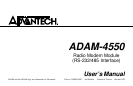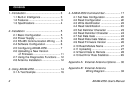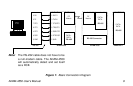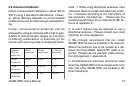8 ADAM-4550 User's Manual
2.5 Configuring ADAM-4550
1. Insert the ADAM-4550 disk in drive A. Start
Microsoft Windows. From the Program
Manager, select the File menu and choose
Run. Type a:\ADAM4550 and press EN-
TER. The ADAM Configuration and Diag-
nostics window should now open.
2. You must now set the host computer’s port
configuration before configuring your ADAM-
4550. To configure your host communica-
tion port, select the Setting... menu and
choose Local. A dialog box will open. Se-
lect the proper COM port that is connected
to the ADAM-4550 and set the baud rate to
9600. Click the OK button.
3. Connect your PC’s RS-232 serial port to
ADAM-4550’s RS-232 port. Connect the
INIT pin with the ADAM-4550’s ground pin.
Turn on the power. The unit is now in con-
figuration mode. The green LED light should
blink slowly.
4. You must now search your unit for its cur-
rent settings. To do this, select the Setting...
menu and choose Get. Enter a starting ad-
dress into the dialog box or use the default
start address 0. Click the OK button. The
configuration software will scan the unit for
the address by matching the unit’s address
with each address number between the start-
ing address and 255. If the unit’s address
is found, its ID address, baud rate and de-
limiter settings will be displayed.
5. You may now change the settings. To
change the configuration, select the Set-
ting... menu and choose Set. A dialog box
will open. Enter the new configuration set-
tings (new address, identification, new baud
rate, master/slave) and click the OK button.
Follow the procedure in the Search section
to get the new desired configurations.