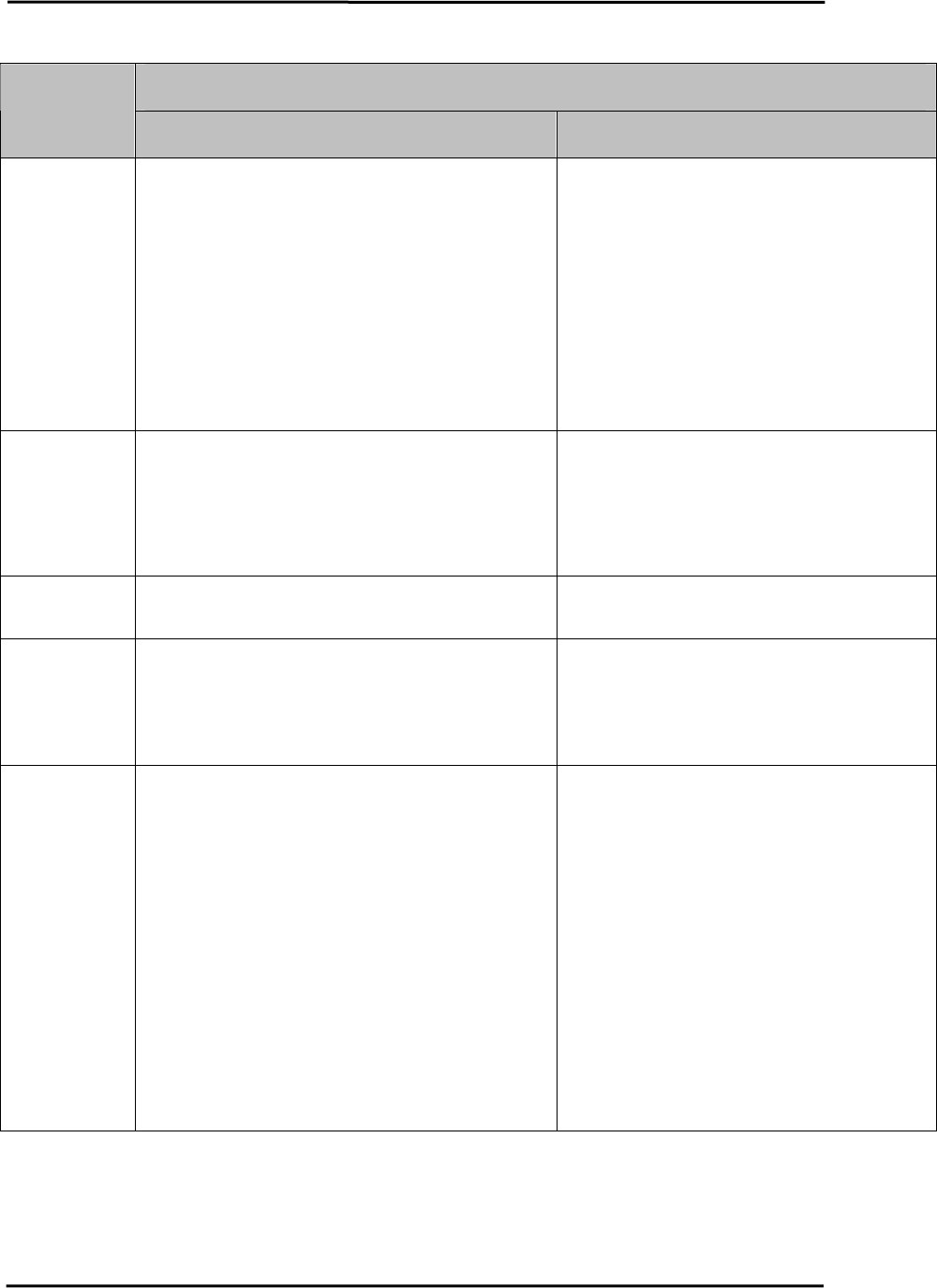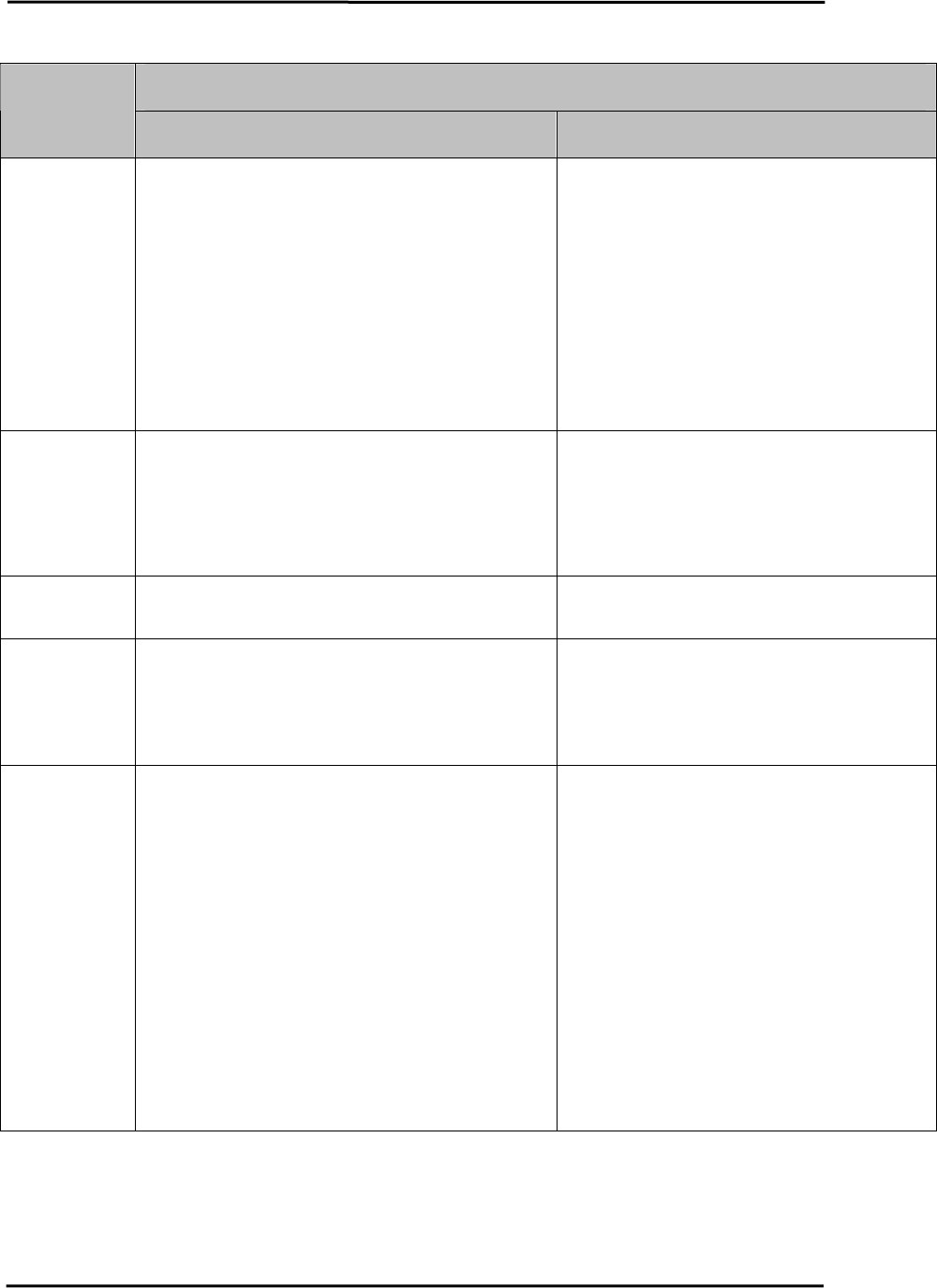
CL4490 User’s Manual
5. Troubleshooting
Solution
Problem
CL4490 CN4490
Read Radio
displays error
message:
“Radio not
responding.”
1. Make sure the PC Settings are right. See Section
4.2.3 PC Settings.
2. Make sure the CL4490 unit uses the right serial
cable. Refer to Section 2.1 RS-232.
3. If any other program that is using the same COM
port as CL4490 is open, close that program and
try to read the radio again.
4. Reset the radio by cycling power after each
unsuccessful Read.
1. Make sure the PC Settings are right. See
Section 7.2.3 PC Settings.
2. Make sure the
CN4490 unit uses the right
Ethernet cable. Refer to Section 2.2 LAN Port.
3. If any other program that is using the same
LAN port as CN4490 is open, close that
program and try to read the radio again.
4. Reset the radio by cycling power after each
unsuccessful Read.
Write Radio
displays error
message:
“Radio not
responding.”
1. Cycle power to the radio.
2. Read the radio and make desired changes and
then Write the radio.
1. Cycle power to the radio.
2. Read the radio and make desired changes
and then Write the radio.
Garbled Data
received.
1. Check Data Encryption Standard settings. 1. Check Data Encryption Standard settings.
Client’s Link
LED does not
come on.
1. Make sure the unit is connected to power.
2. Cycle power to the radio.
1. Make sure Server CN4490 unit is
powered up.
2. Cycle power to the radio.
Link LED is
on, but data
does not get
transmitted or
received.
1. Make sure the CL4490 unit(s) is connected to the
correct COM Port.
2. Check the COM port settings for correct Baud
Rate, Parity and either Hardware or No Flow
Control. Units can have transmission errors
with Flow Control set to Xon/Xoff.
3. Try increasing the Maximum Transmit
Attempts (for Clients) and/or Broadcast
Attempts (for Servers) values in small
increments until communication is established.
4. Connect a Null Modem adapter between the
Client and its host device.
5. Check the Destination Address setting.
1. Make sure the CN4490 unit(s) IP Address
is right.
2. Try increasing the Maximum Transmit
Attempts (for Clients) and/or Broadcast
Attempts (for Servers) values in small
increments until communication is established.
3. Check the Destination Address setting.
If these troubleshooting tips do not resolve the problem, please call our toll free number at (800)
492-2320, extension 228. Technical support hours are Monday through Friday, 8:00 am to 5:00
pm Central Standard Time.
10/3/2005 22