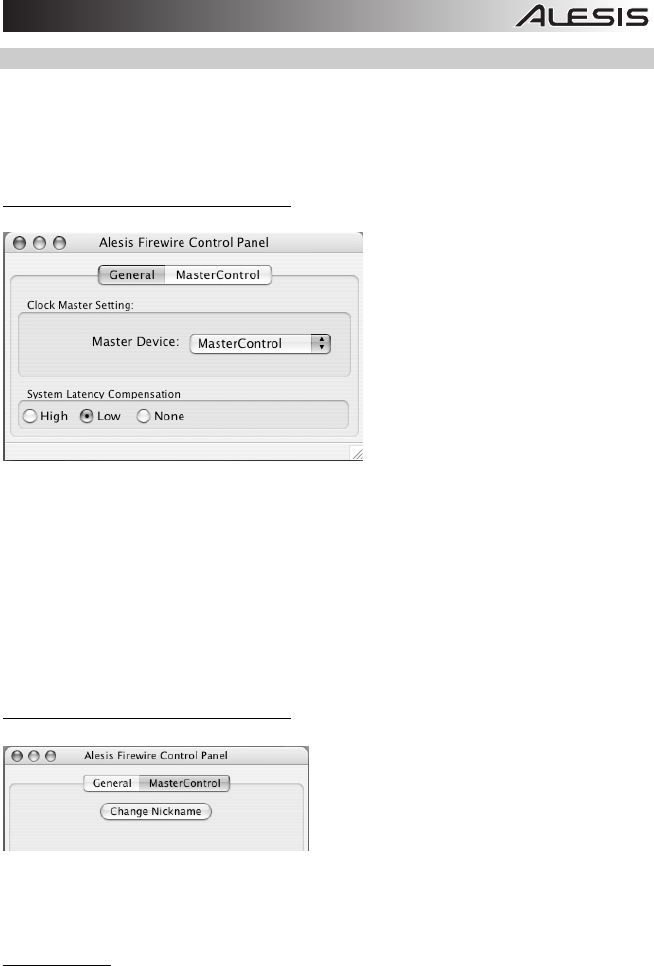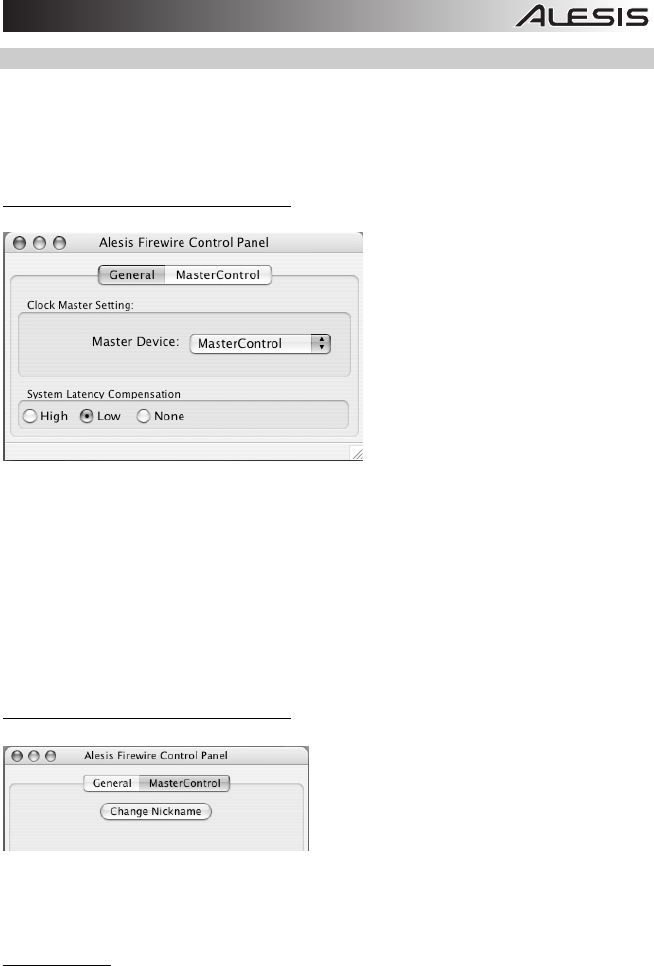
35
ALESIS FIREWIRE CONTROL PANEL (MAC)
On Mac, buffer sizes are controlled by individual applications, and clocking and sample rates are set in
Audio MIDI Setup. Therefore, the Alesis Firewire Control panel—available either by pressing “Configure
Device” from within Audio MIDI setup or by choosing Preferences from your Apple (top left) menu—
provides just a few options:
General tab
1. Master Device: Ensure that your MasterControl is an option in this drop-down box. If the
MasterControl is not shown, then your computer does not “see” it. Check the mixer’s connection to your
computer.
You can chain multiple Alesis Firewire devices together via their Firewire ports. If you do so, you must
choose one of them, here, as the clock master for your entire system.
2. Specify the System Latency Compensation: If you are experiencing system instability, experiment
with these settings in order to find the best combination of buffer size and latency compensation. Note
that, if you choose an option other than “none,” the lowest buffer sizes will not be available.
Nickname tab
Every MasterControl has a unique serial number. Here, you can change your MasterControl’s name as
it is seen by this specific computer. We recommend that you change the nickname (for instance, to
“MasterControl”).
Additionally, your MasterControl’s firmware version is shown on this tab, towards the bottom. Check
www.alesis.com
to see if a firmware update is available.