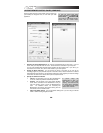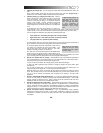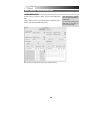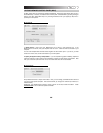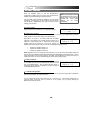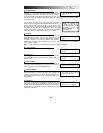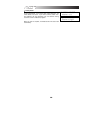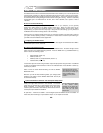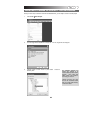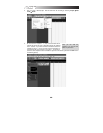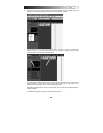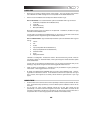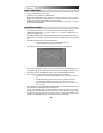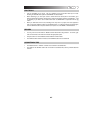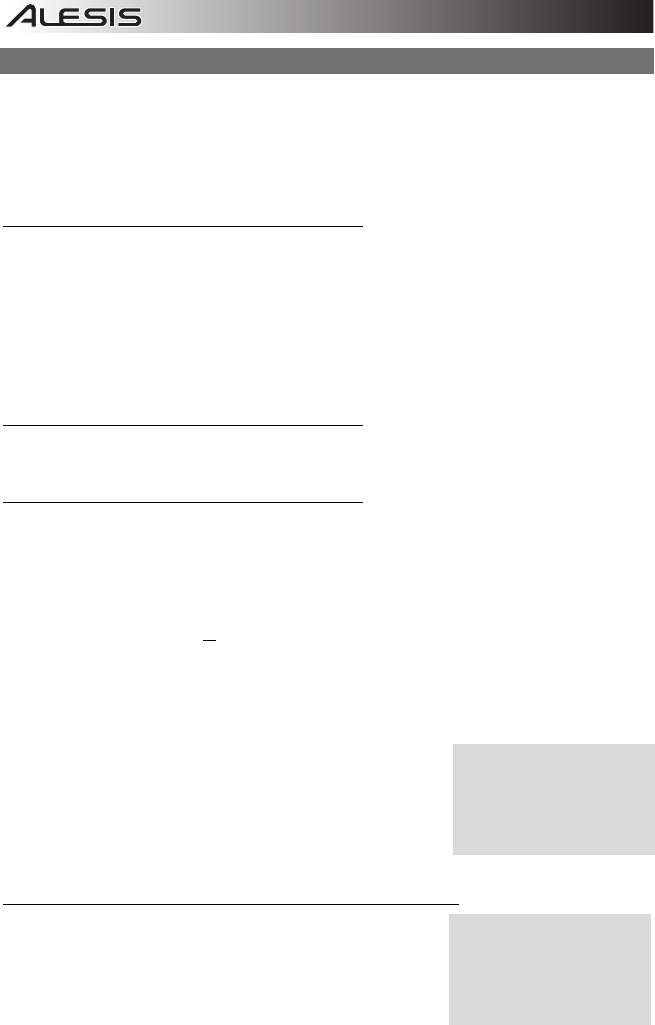
40
DIRECT MONITORING
The MasterControl contains a hardware-based, DSP mixer which enables you to route the inputs to the
outputs directly, bypassing any latencies associated with sending the audio to and from the computer.
This hardware-based routing provides the minimum possible latency – only the time required for audio to
be converted between analog and digital formats and then back again to analog. This time is essentially
imperceptible (just a few milliseconds at 44.1kHz, half of that at 88.2kHz, and a quarter of that at
176.4kHz).
When to Use Direct Monitoring
When you are recording simpler projects that put less strain on your computer, you can generally
choose lower buffer settings in the Alesis Firewire control panel. When your buffer sizes are low
enough, you can use the input monitoring feature of your DAW recorder, and the latency (delay)
experienced by your performers will be very slight. Using such low buffer settings, you may find use of
the MasterControl’s direct monitoring feature to be unnecessary.
However, when you add more tracks and plug-ins, you will need to increase your buffer sizes in order for
your system to keep operating smoothly. At this point, it makes sense to mute the input monitoring on
your DAW and use the MasterControl’s digital mixer.
Configuring the GLOBAL menus
In the Global menus, choose whether you want to hear the direct signal via the MasterControl’s MON /
LINE OUTPUT pairs 1/2, 3/4, and/or 5/6.
Creating a Direct Monitoring Mix
Press the DIRECT MONITOR button on the left side of the MasterControl. The button will light, and the
faders will snap to their Direct Monitoring positions. Press the BANK LEFT (<) and BANK RIGHT (>)
button to access the following outputs:
y Analog Outputs (Tracks 1-8)
y ADAT1 (Tracks 1-8)
y ADAT2 (Tracks 1-8) or Optical S/PDIF (Tracks 1-2)
y Coaxial S/PDIF (Tracks 1-2)
In each bank, adjust the volume using the faders. Adjust the pan position using the knobs. Press MUTE
or SOLO on the Master Control’s surface to mute or solo individual tracks. Press SELECT to center any
channel’s pan position.
Raise or lower the overall Direct Monitoring mix with the DIRECT
MON LEVEL knob.
Whenever you exit the Direct Monitoring Mode, your settings (fader
placement, pan position, and the DIRECT MON LEVEL amount) will
be saved automatically.
Special Considerations at Double- and Quad-Speed Sample Rates
At dual rates – 88.2kHz and 96kHz – the first optical port’s inputs are
halved, from eight ADAT channels to four channels. The second
optical port only operates as an optical S/PDIF input at these rates;
ADAT is disabled. To avoid hearing glitches in the input audio
caused by data mismatches, disconnect any ADAT devices from the
second optical port at 88.2kHz and 96kHz.
At quad rates – 176.4kHz and 192kHz – both the digital inputs and talkback become unavailable. At
these rates, direct monitoring is only available to outputs 1/2, not outputs 3/4 and 5/6.
You can adjust all eight faders
in the various banks,
regardless of the sample rate.
The settings you assign will be
used when you use lower
sample rates.
Note that the levels set here
will be different from the levels
returned from your DAW, if you
have your DAW’s direct
monitoring (echo) feature
enabled.