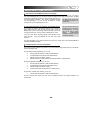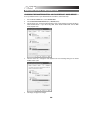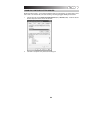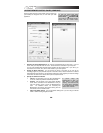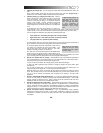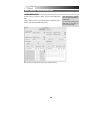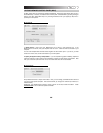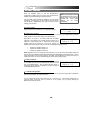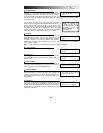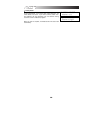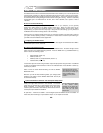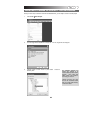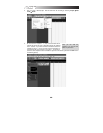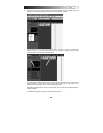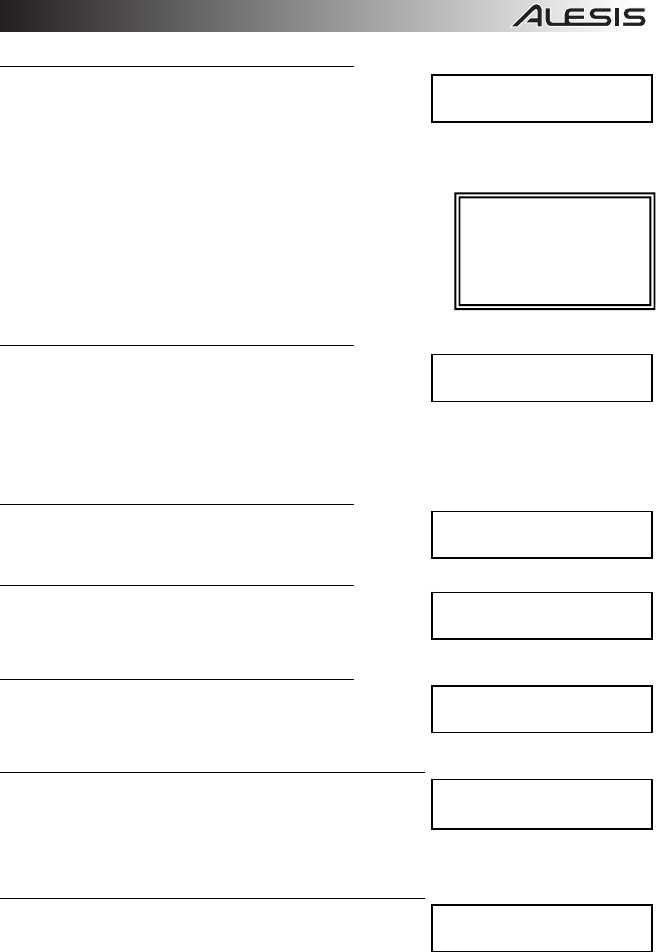
37
Direct Monitoring
When the MasterControl’s Direct Monitoring function is enabled,
the signal you are hearing is taken directly from the MasterControl
rather than from your DAW. This allows you and your musicians
to monitor the audio with no perceptible delay (latency). Here, you
can choose whether or not the Direct Monitoring signal will be blended with the signal from the DAW in
each channel pair.
You can adjust the blend of the Direct Monitoring signal with the
DAW’s output by turning the DIRECT MON LEVEL knob. At 0%, you
will hear only the DAW’s output. At 100%, you will hear the Direct
Monitoring signal at an equal volume with the DAW’s output. In the
latter case, you may hear the input signal twice, with a short delay
between each instance (“slapback”). To hear the Direct Monitoring
signal alone, simply turn off the input monitoring in your DAW.
Talkback
Pressing the MasterControl’s TALKBACK button will activate the
built-in microphone above it, which you can use to talk to your
musicians. When you select “Yes,” the talkback signal will cause
the DAW’s outputs to be muted (so talkback can “override”
whatever else is coming over the headphones or monitors). When you select “No,” the TALKBACK
button will have no effect.
Note: You will not be able to use talkback while recording at 176.4kHz and 192kHz.
Talkback Volume
This setting determines the volume of the talkback signal.
Optical Port 2
The ADAT 2 / S/PDIF port on the rear panel of the MasterControl
can accept either ADAT or optical S/PDIF information, which you
can select here.
Footswitch Setup
When a footswitch is attached to the FOOTSWITCH connection
on the rear panel of the MasterControl, it can be set to operate on
the control surface or act as the TALKBACK button.
Footswitch Polarity
This setting changes the polarity of a connected footswitch. The
default is “Positive On,” meaning the pedal, when pressed, will
activate or engage whatever it is set to. Selecting “Negative On”
will configure it such that it will be on as long as the pedal is not
being pressed.
Send SysEx
Access this page to download a SysEx file to the MasterControl to
change the configuration of its Editable Controls for its various
Presets. Select which Preset this will affect by turning the PUSH
SELECT knob. You can select any of the 12 Presets or the global
configuration (“GLOBL"):
DIR. MON ON 1/2
Y
es
TALKBACK ON 1/2
Y
es
TALKBACK VOLUME
10%
OPTICAL PORT 2
ADAT
FOOTSWITCH SETUP
C
on
t
ro
l
S
ur
f
ace
FOOTSWITCH POLAR
P
os
iti
ve
O
n
SEND SYSEX PRE 1
P
res
s
t
o sen
d
Note: At 176.4kHz and
192kHz, you can only use
the MasterControl’s direct
monitoring function on the
Output Source A – or
Channels 1 / 2.