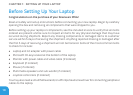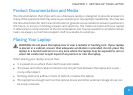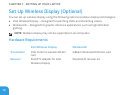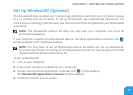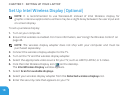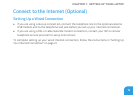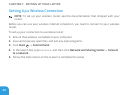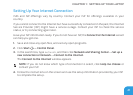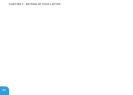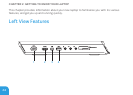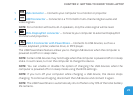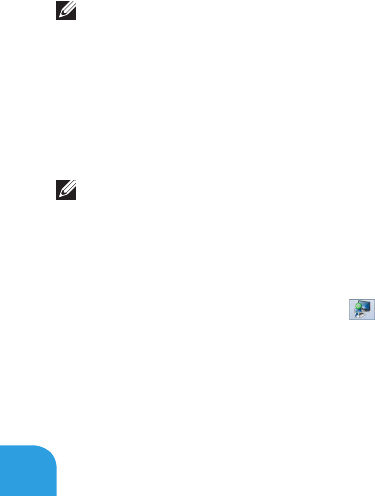
CHAPTER 1: SETTING UP YOUR LAPTOP
18
Set Up Intel Wireless Display (Optional)
NOTE: It is recommended to use WirelessHD instead of Intel Wireless display for
graphic‑intensive applications as there may be a slight delay between the user input and
on‑screen display.
To set up wireless display:
1. Turn on your computer.
2. Ensure that wireless is enabled. For more information, see “Using the Wireless Control“ on
page 44.
NOTE: e wireless display adapter does not ship with your computer and must be
purchased separately.
3. Connect the wireless display adapter to theTV.
4. Turn on the TV and the wireless display adapter.
5. Select the appropriate video source for your TV, such as HDMI1, HDMI2, or S-Video.
6. Click the Intel Wireless Display icon on the desktop.
e Intel Wireless Display window appears.
7. Select Scan for available displays.
8. Select your wireless display adapter from the Detected wireless displays list.
9. Enter the security code that appears on yourTV.