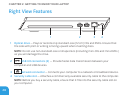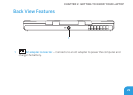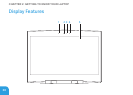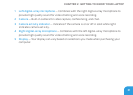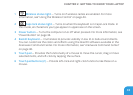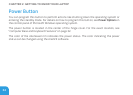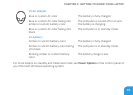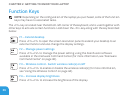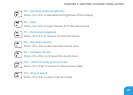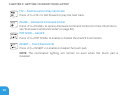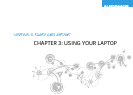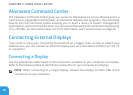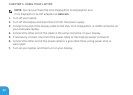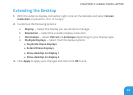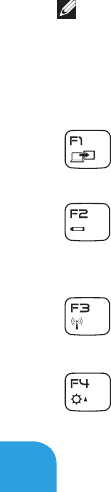
CHAPTER 2: GETTING TO KNOW YOUR LAPTOP
36
Function Keys
NOTE: Depending on the conguration of the laptop you purchased, some of the function
keys may have no associated tasks.
e <Fn> key is located near the bottom-left corner of the keyboard, and is used together with
other keys to activate certain functions. Hold down the <Fn> key along with the key described
below:
F1 — Extend desktop
Press <Fn><F1> to open the screen resolution panel to extend your desktop to an
external monitor and also change the display settings.
F2 — Manage power settings
Press <Fn><F2> to manage the power setting using the AlienFusion software
available in the Alienware Command Center (for more information, see “Alienware
Command Center” on page 40).
F3 — Wireless control - Switch wireless radio(s) on/off
Press <Fn><F3> to enable or disable the wireless radios(s) (for more information,
see “Using the Wireless Control” on page 44).
F4 — Increase display brightness
Press <Fn><F4> to increase the brightness of the display.