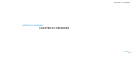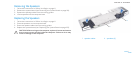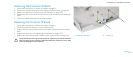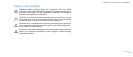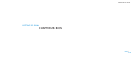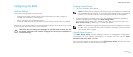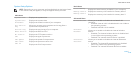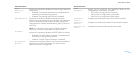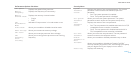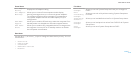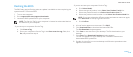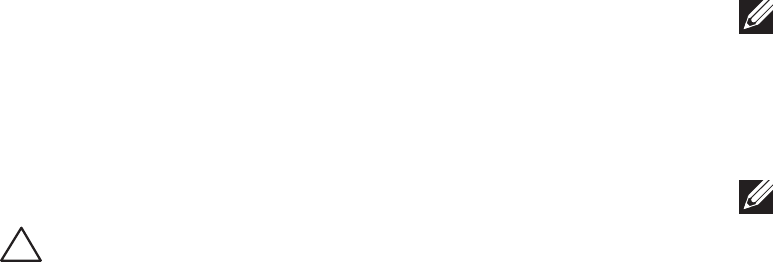
0113
0113
/
CHAPTER 26: BIOS
Entering System Setup
Turn on (or restart) your laptop.1.
NOTE: Keyboard failure may result when a key on the keyboard is held down
for extended periods of time. To avoid possible keyboard failure, press and
release <F2> in even intervals until the System Setup screen appears.
While the laptop is booting, press <F2> immediately before the operating 2.
system logo appears to access the BIOS Setup Utility.
If an error occurs during POST (Power On Self Test), you may also enter the
BIOS Setup Utility by pressing <F2> when prompted.
NOTE: If you wait too long and the operating system logo appears, continue
to wait until you see the Microsoft
®
Windows
®
desktop, then shut down
your laptop and try again.
System Setup Screens
e BIOS Setup Utility window displays current or changeable conguration
information for your laptop. Information is divided into ve menus: Main,
Advanced, Security, Boot, and Exit.
Key functions appear at the bottom of the BIOS Setup Utility window and lists
keys and their functions within the active eld.
Conguring the BIOS
System Setup
e System Setup options allow you to:
Change the system conguration information after you add, change, or •
remove any hardware in your laptop.
Set or change a user-selectable option.•
View the installed amount of memory or set the type of hard drive installed.•
Before you use System Setup, it is recommended that you write down the current
System Setup information for future reference.
CAUTION: Do not change the settings in System Setup unless you are
an expert computer user. Certain changes can cause your computer to
work incorrectly.